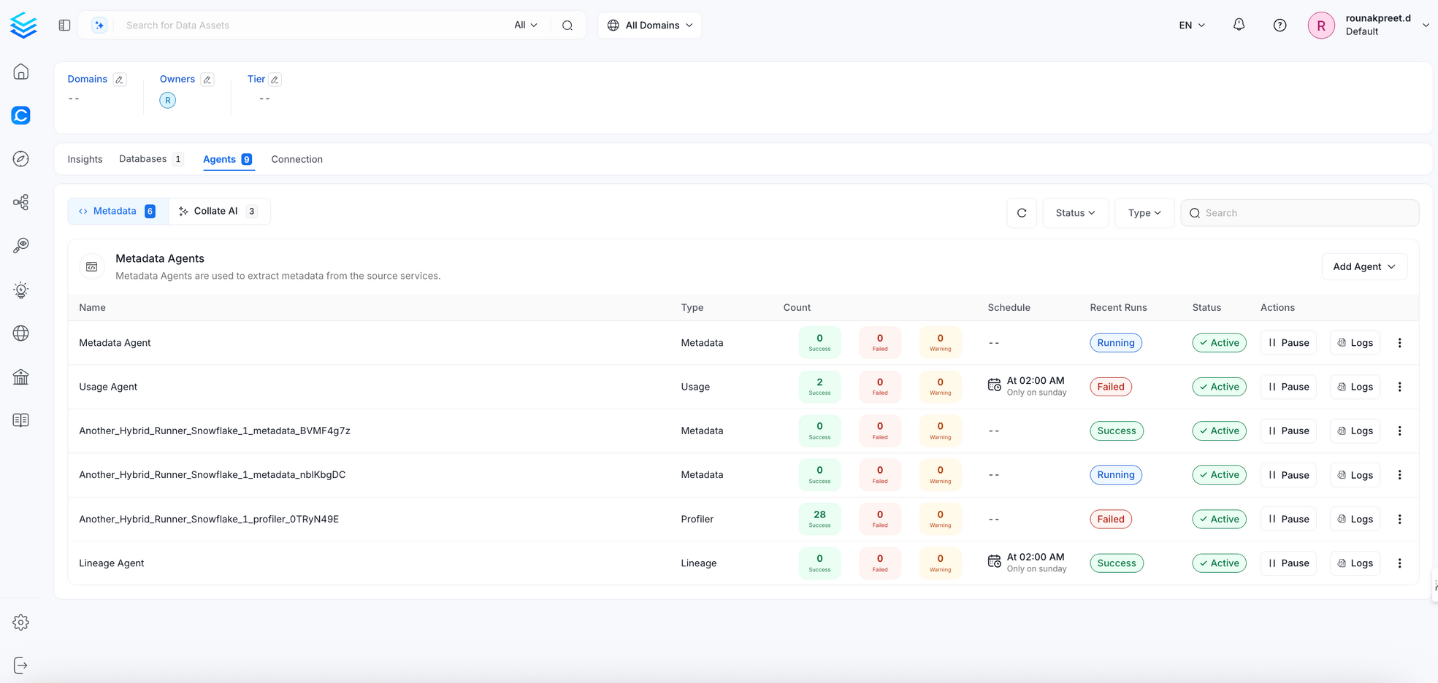KafkaConnect
PRODIn this section, we provide guides and references to use the KafkaConnect connector.
Configure and schedule KafkaConnect metadata and profiler workflows from the OpenMetadata UI:
Ingestion Deployment
To run the Ingestion via the UI you'll need to use the OpenMetadata Ingestion Container, which comes shipped with custom Airflow plugins to handle the workflow deployment. If you want to install it manually in an already existing Airflow host, you can follow this guide.
If you don't want to use the OpenMetadata Ingestion container to configure the workflows via the UI, then you can check the following docs to run the Ingestion Framework in any orchestrator externally.
Run Connectors from the OpenMetadata UI
Learn how to manage your deployment to run connectors from the UIRun the Connector Externally
Get the YAML to run the ingestion externallyExternal Schedulers
Get more information about running the Ingestion Framework ExternallyRequirements
KafkaConnect Versions
OpenMetadata is integrated with kafkaconnect up to version 3.6.1 and will continue to work for future kafkaconnect versions.
The ingestion framework uses kafkaconnect python client to connect to the kafkaconnect instance and perform the API calls
Metadata Ingestion
1. Visit the Services Page
Click Settings in the side navigation bar and then Services.
The first step is to ingest the metadata from your sources. To do that, you first need to create a Service connection first.
This Service will be the bridge between OpenMetadata and your source system.
Once a Service is created, it can be used to configure your ingestion workflows.

Select your Service Type and Add a New Service

Add a new Service from the Services page
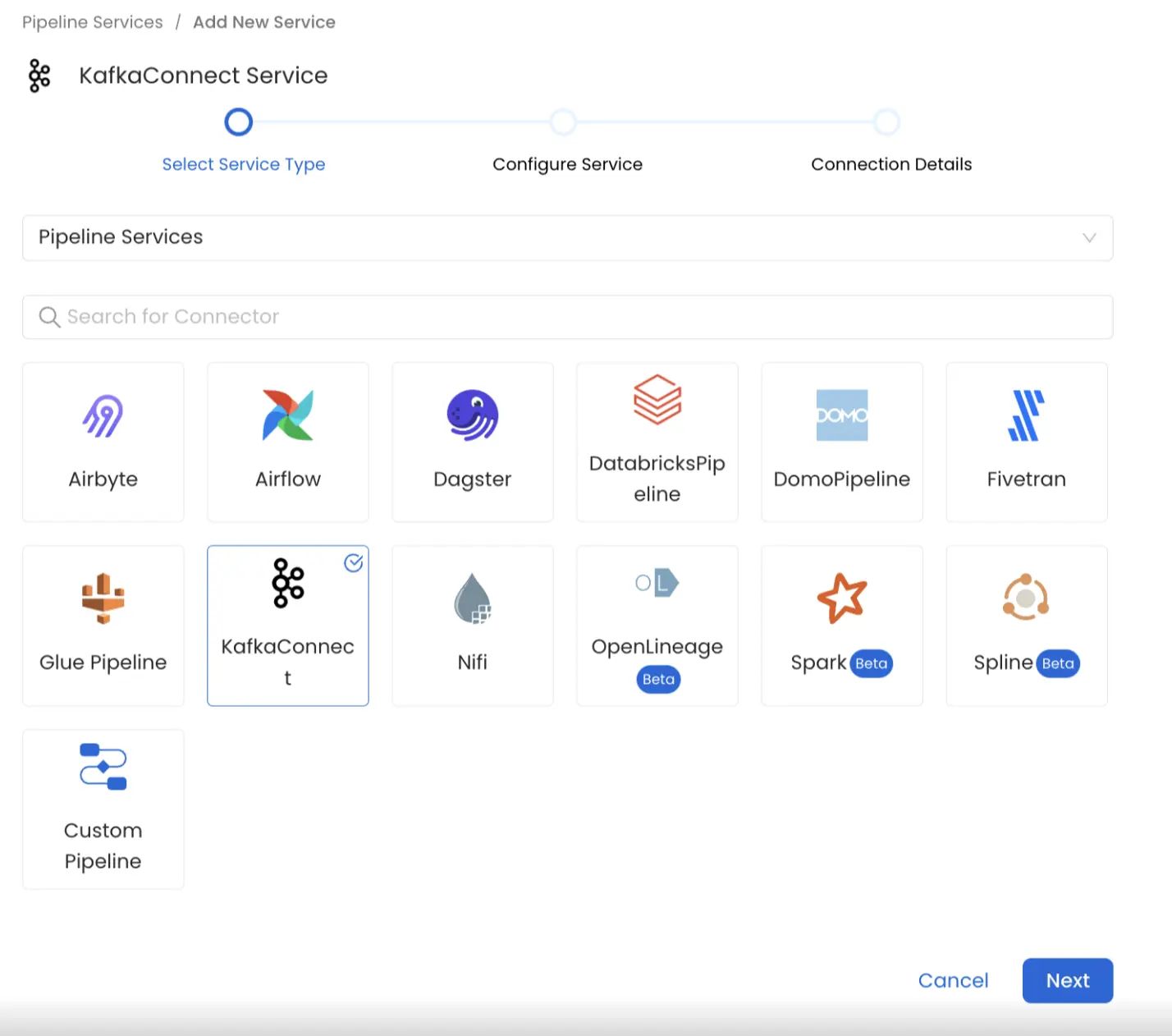
Select your Service from the list
4. Name and Describe your Service
Provide a name and description for your Service.
Service Name
OpenMetadata uniquely identifies Services by their Service Name. Provide a name that distinguishes your deployment from other Services, including the other KafkaConnect Services that you might be ingesting metadata from.
Note that when the name is set, it cannot be changed.
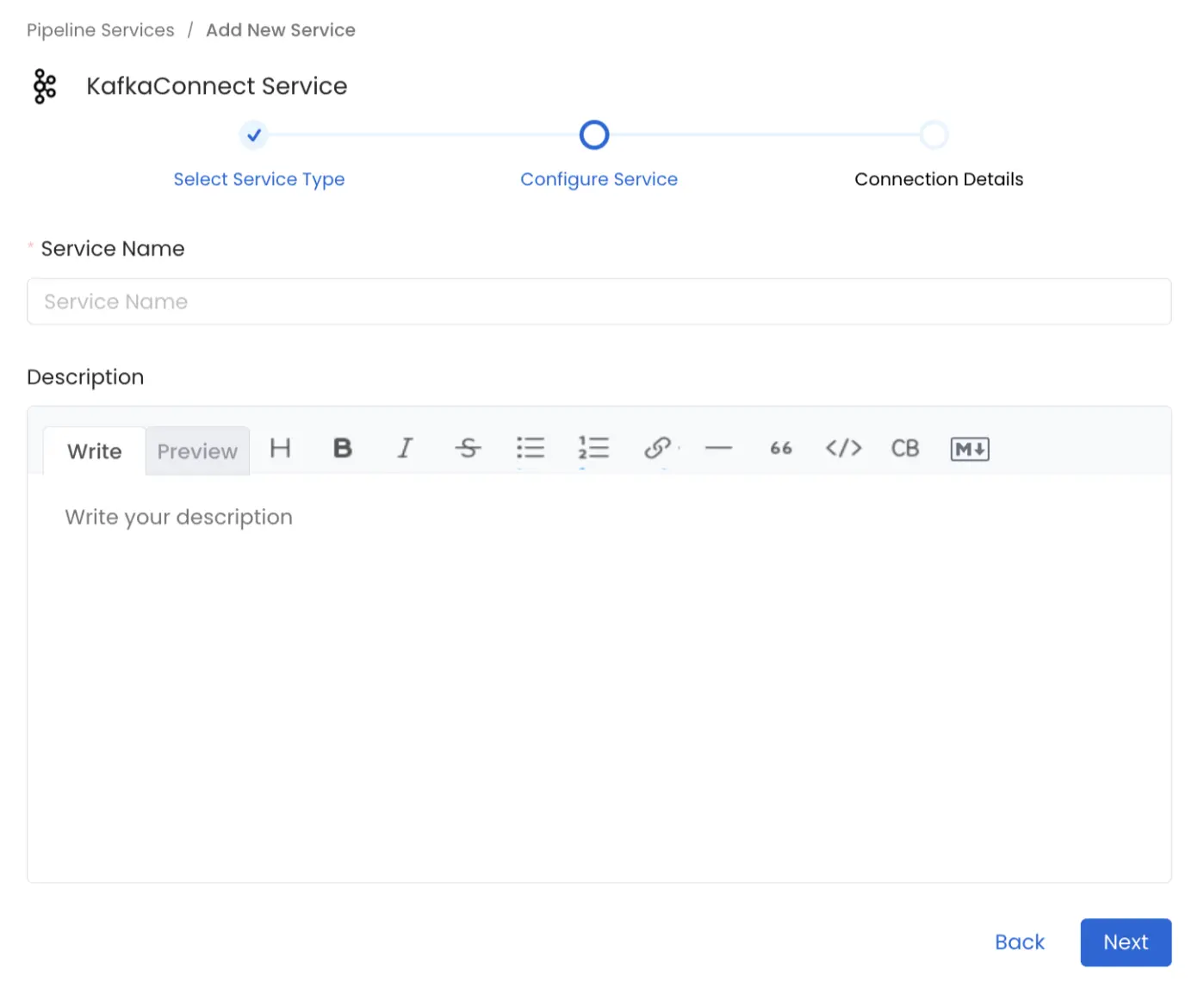
Provide a Name and description for your Service
5. Configure the Service Connection
In this step, we will configure the connection settings required for KafkaConnect.
Please follow the instructions below to properly configure the Service to read from your sources. You will also find helper documentation on the right-hand side panel in the UI.
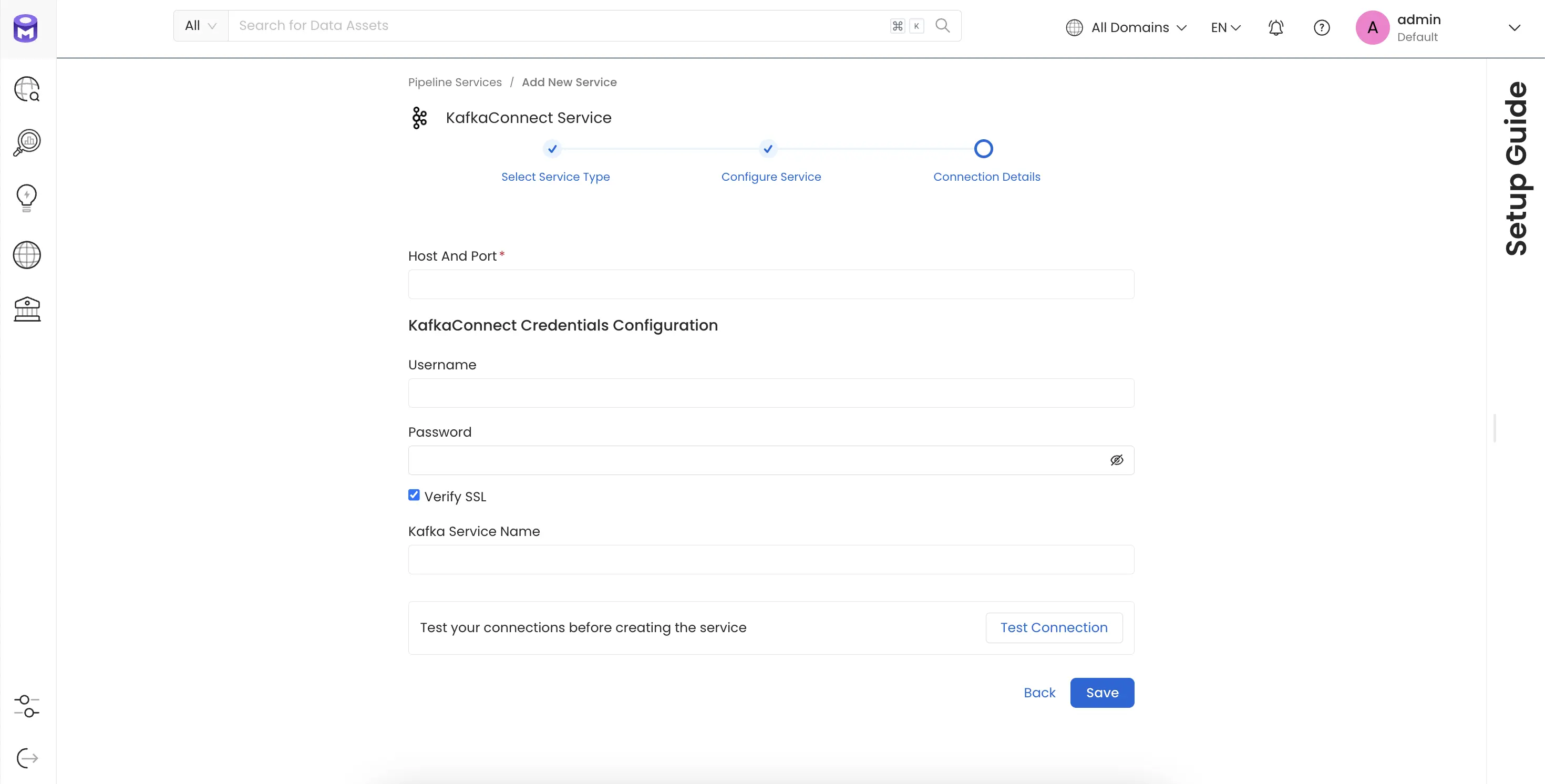
Configure the Service connection by filling the form
Connection Details
Host and Port: The hostname or IP address of the Kafka Connect worker with the REST API enabled eg.
https://localhost:8083orhttps://127.0.0.1:8083orhttps://<yourkafkaconnectresthostnamehere>Kafka Connect Config: OpenMetadata supports username/password.
- Basic Authentication
- Username: Username to connect to Kafka Connect. This user should be able to send request to the Kafka Connect API and access the Rest API GET endpoints.
- Password: Password to connect to Kafka Connect.
- Basic Authentication
verifySSL : Whether SSL verification should be perform when authenticating.
Kafka Service Name : The Service Name of the Ingested Kafka instance associated with this KafkaConnect instance.
6. Test the Connection
Once the credentials have been added, click on Test Connection and Save the changes.
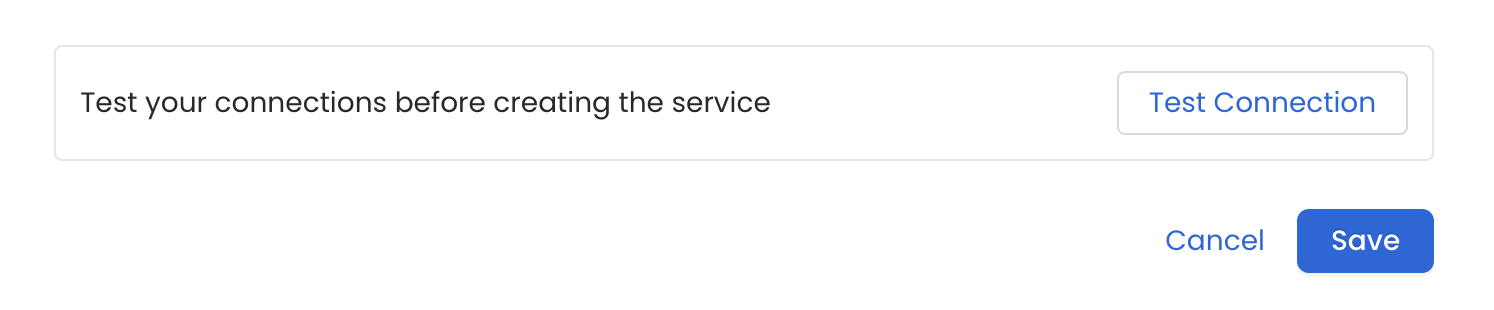
Test the connection and save the Service
7. Configure Metadata Ingestion
In this step we will configure the metadata ingestion pipeline, Please follow the instructions below
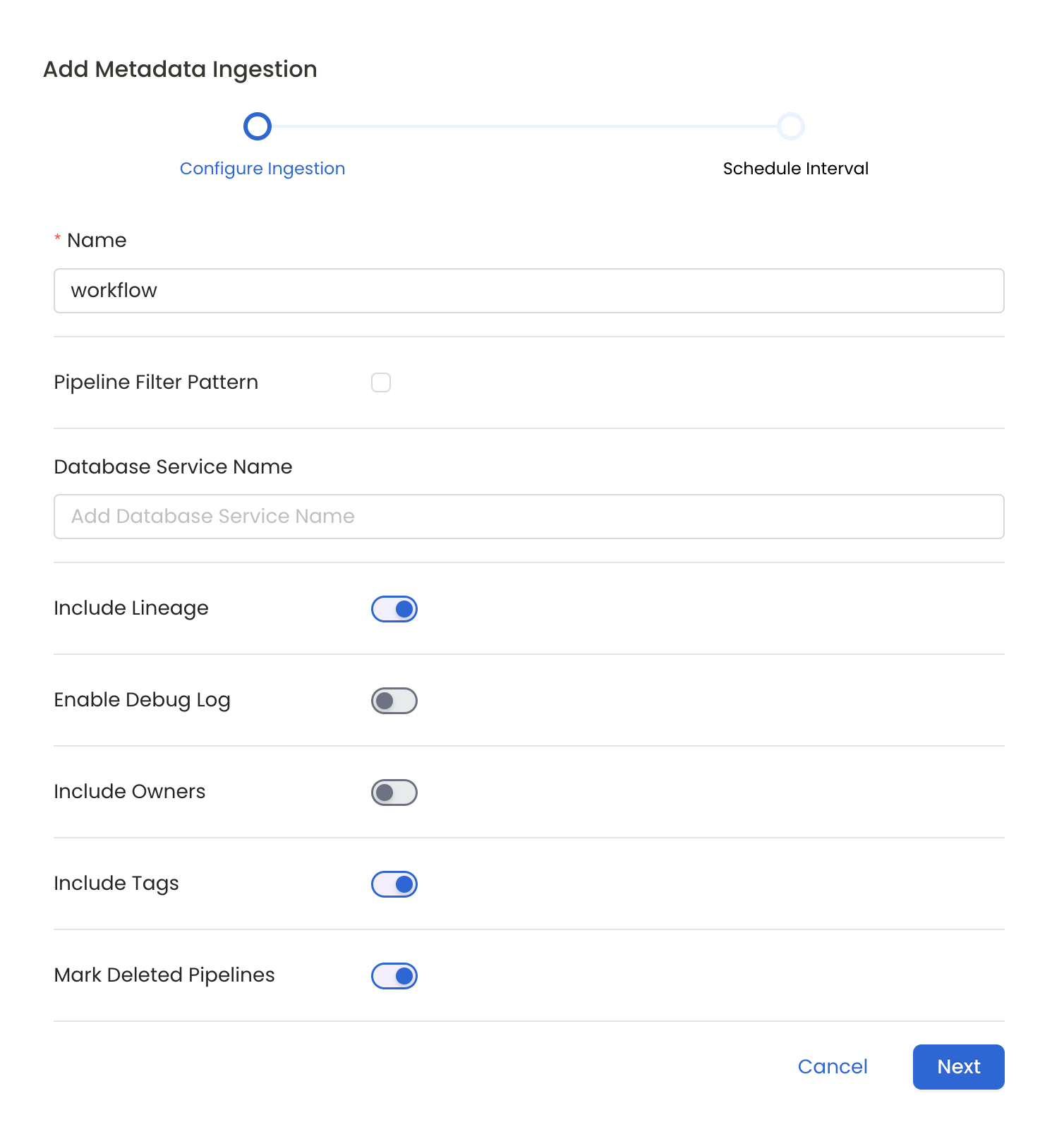
Configure Metadata Ingestion Page
Metadata Ingestion Options
- Name: This field refers to the name of ingestion pipeline, you can customize the name or use the generated name.
- Pipeline Filter Pattern (Optional): Use to pipeline filter patterns to control whether or not to include pipeline as part of metadata ingestion.
- Include: Explicitly include pipeline by adding a list of comma-separated regular expressions to the Include field. OpenMetadata will include all pipeline with names matching one or more of the supplied regular expressions. All other schemas will be excluded.
- Exclude: Explicitly exclude pipeline by adding a list of comma-separated regular expressions to the Exclude field. OpenMetadata will exclude all pipeline with names matching one or more of the supplied regular expressions. All other schemas will be included.
- Include lineage (toggle): Set the Include lineage toggle to control whether to include lineage between pipelines and data sources as part of metadata ingestion.
- Enable Debug Log (toggle): Set the Enable Debug Log toggle to set the default log level to debug.
- Mark Deleted Pipelines (toggle): Set the Mark Deleted Pipelines toggle to flag pipelines as soft-deleted if they are not present anymore in the source system.
8. Schedule the Ingestion and Deploy
Scheduling can be set up at an hourly, daily, weekly, or manual cadence. The timezone is in UTC. Select a Start Date to schedule for ingestion. It is optional to add an End Date.
Review your configuration settings. If they match what you intended, click Deploy to create the service and schedule metadata ingestion.
If something doesn't look right, click the Back button to return to the appropriate step and change the settings as needed.
After configuring the workflow, you can click on Deploy to create the pipeline.
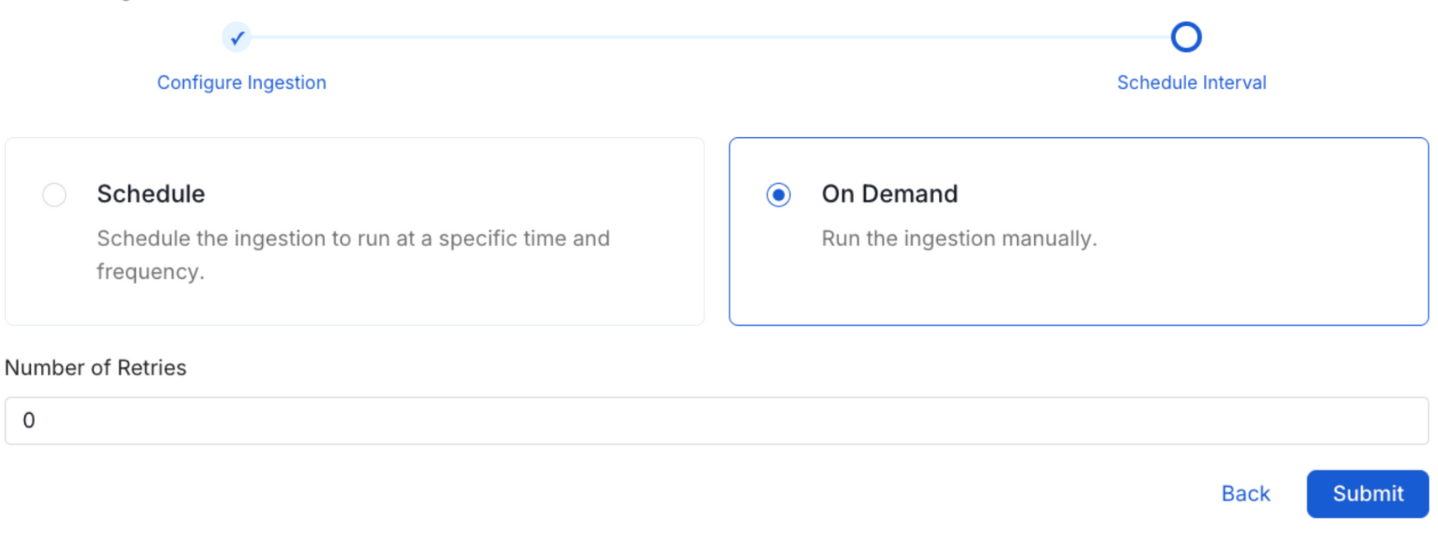
Schedule the Ingestion Pipeline and Deploy
Displaying Lineage Information
Steps to retrieve and display the lineage information for a Kafka Connect service.
- Ingest Kafka Messaging Service Metadata: Identify the Kafka messaging service associated with the Kafka Connect service .Ensure all connected topics are comprehensively ingested.
- Ingest Source and Sink Database/Storage System Metadata: Identify both the source and sink database or storage systems used by the Kafka Connect service. Ingest metadata for these database or storage systems
- Ingest Kafka Connect Service Metadata: Finally, Ingest your Kafka Connect service.
By successfully completing these steps, the lineage information for the service will be displayed.
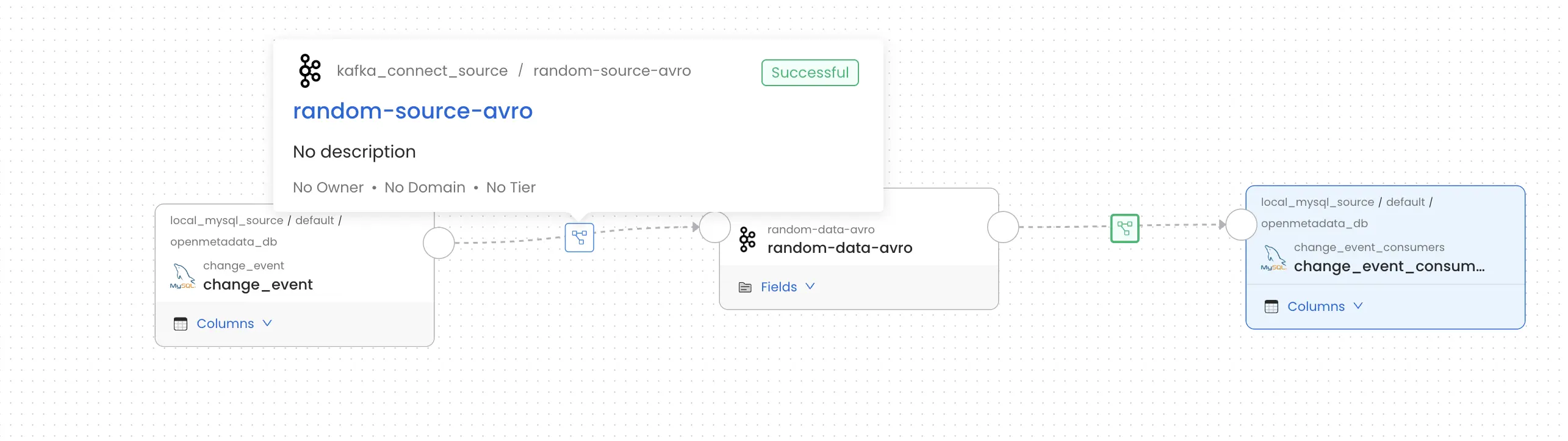
Supported Connectors
Currently, the following source and sink connectors for Kafka Connect are supported for lineage tracking:
For these connectors, lineage information can be obtained provided they are configured with a source or sink and the corresponding metadata ingestion is enabled.
Missing Lineage
If lineage information is not displayed for a Kafka Connect service, follow these steps to diagnose the issue.
- Kafka Service Association: Make sure the Kafka service that the data is being ingested from is associated with this Kafka Connect service. Additionally, verify that the correct name is passed on in the Kafka Service Name field during configuration. This field helps establish the lineage between the Kafka service and the Kafka Connect flow.
- Source and Sink Configuration: Verify that the Kafka Connect connector associated with the service is configured with a source and/or sink database or storage system. Connectors without a defined source or sink cannot provide lineage data.
- Metadata Ingestion: Ensure that metadata for both the source and sink database/storage systems is ingested and passed to the lineage system. This typically involves configuring the relevant connectors to capture and transmit this information.