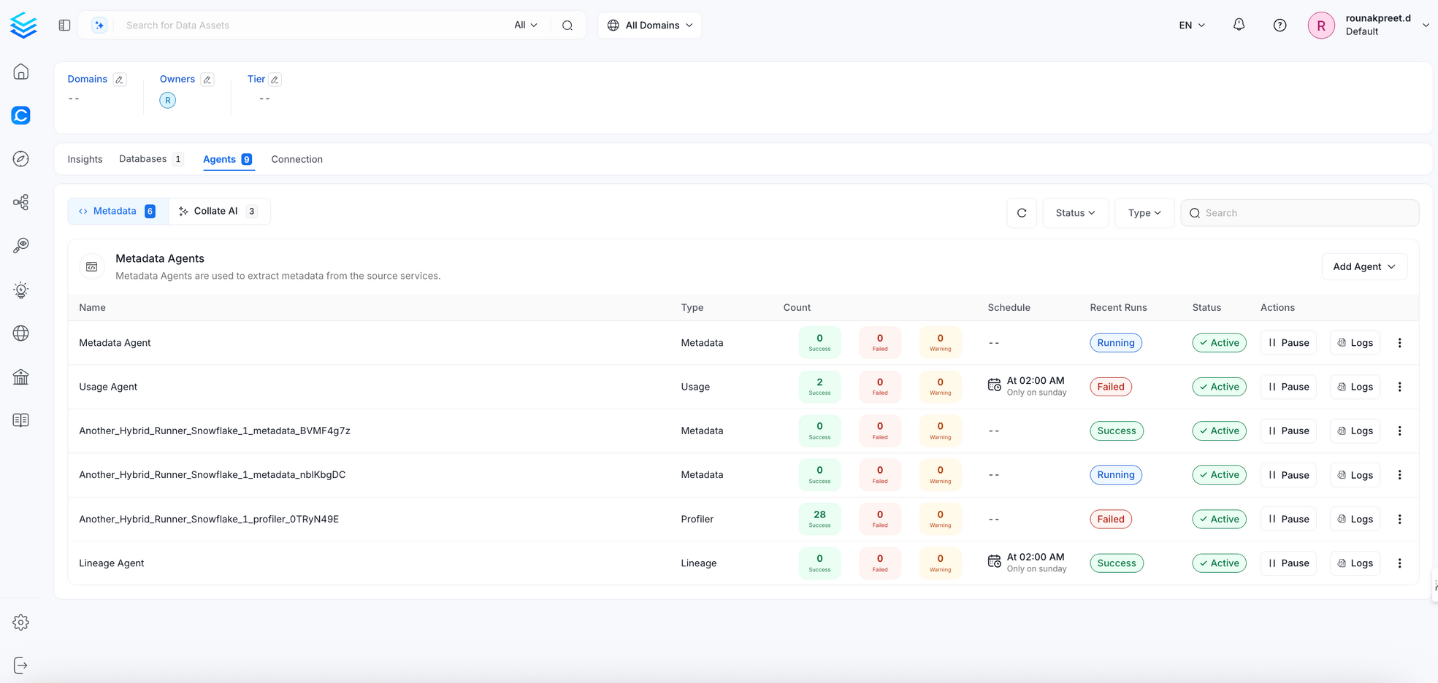NiFi
PRODIn this section, we provide guides and references to use the NiFi connector.
Configure and schedule NiFi metadata workflows from the OpenMetadata UI:
Ingestion Deployment
To run the Ingestion via the UI you'll need to use the OpenMetadata Ingestion Container, which comes shipped with custom Airflow plugins to handle the workflow deployment. If you want to install it manually in an already existing Airflow host, you can follow this guide.
If you don't want to use the OpenMetadata Ingestion container to configure the workflows via the UI, then you can check the following docs to run the Ingestion Framework in any orchestrator externally.
Run Connectors from the OpenMetadata UI
Learn how to manage your deployment to run connectors from the UIRun the Connector Externally
Get the YAML to run the ingestion externallyExternal Schedulers
Get more information about running the Ingestion Framework ExternallyRequirements
Metadata
OpenMetadata supports 2 types of connection for the NiFi connector:
- basic authentication: use username/password to authenticate to NiFi.
- client certificate authentication: use CA, client certificate and client key files to authenticate.
The user should be able to send request to the NiFi API and access the Resources endpoint.
Metadata Ingestion
1. Visit the Services Page
Click Settings in the side navigation bar and then Services.
The first step is to ingest the metadata from your sources. To do that, you first need to create a Service connection first.
This Service will be the bridge between OpenMetadata and your source system.
Once a Service is created, it can be used to configure your ingestion workflows.

Select your Service Type and Add a New Service

Add a new Service from the Services page
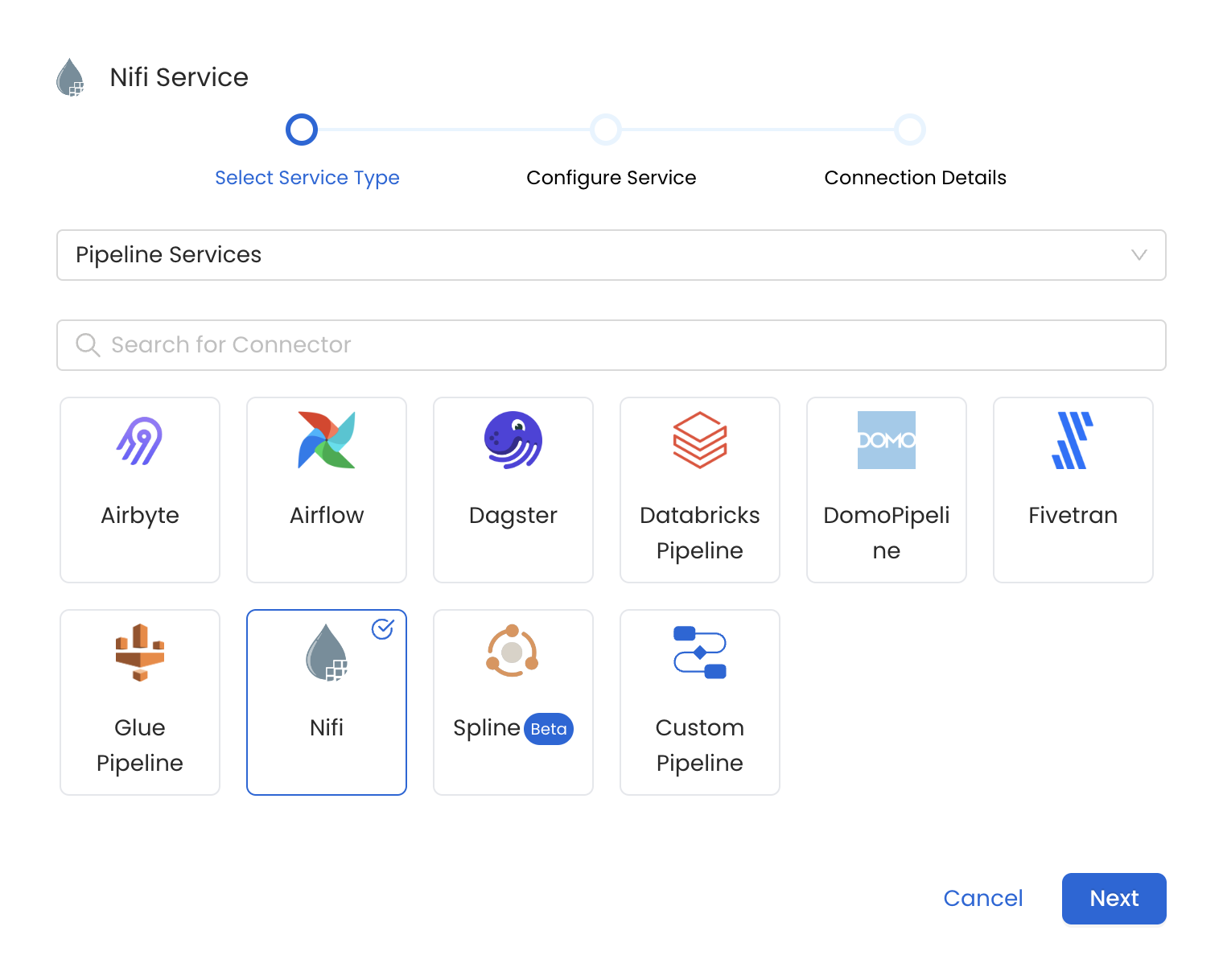
Select your Service from the list
4. Name and Describe your Service
Provide a name and description for your Service.
Service Name
OpenMetadata uniquely identifies Services by their Service Name. Provide a name that distinguishes your deployment from other Services, including the other Nifi Services that you might be ingesting metadata from.
Note that when the name is set, it cannot be changed.

Provide a Name and description for your Service
5. Configure the Service Connection
In this step, we will configure the connection settings required for Nifi.
Please follow the instructions below to properly configure the Service to read from your sources. You will also find helper documentation on the right-hand side panel in the UI.
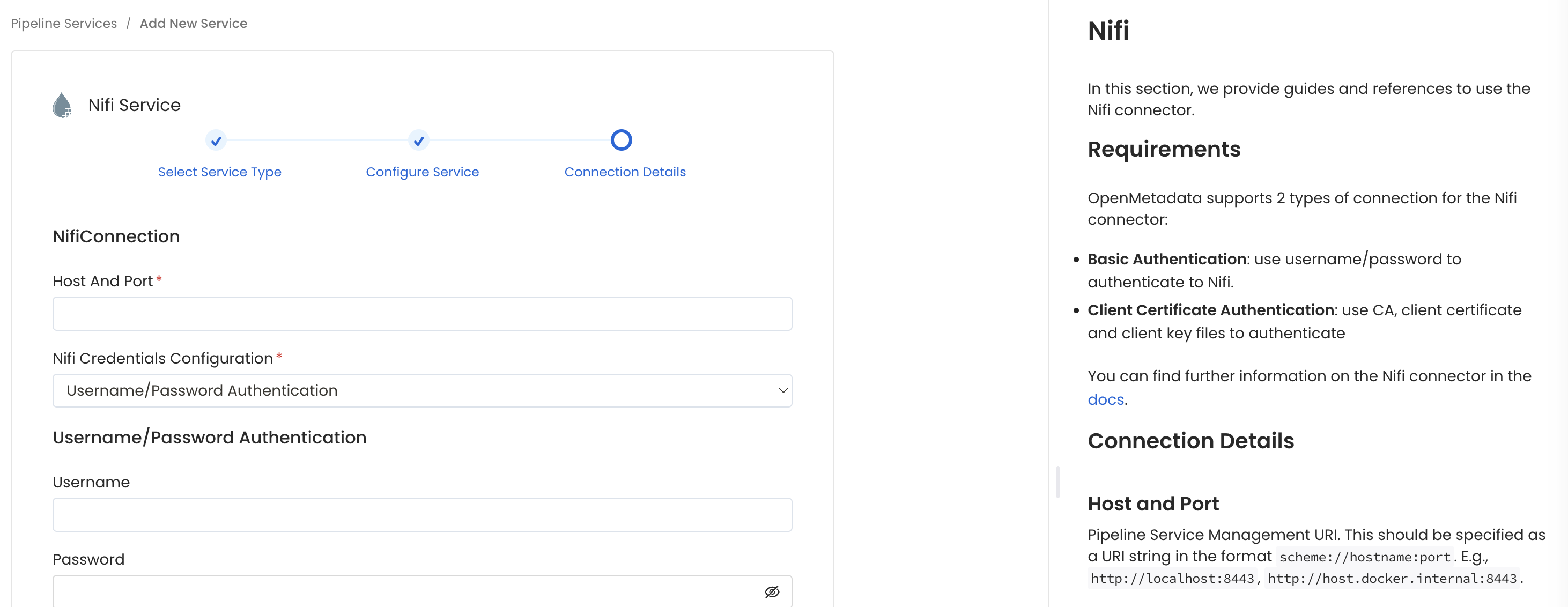
Configure the Service connection by filling the form
Connection Details
Host and Port: Pipeline Service Management/UI URI. This should be specified as a string in the format 'hostname:port'.
NiFi Config: OpenMetadata supports username/password or client certificate authentication.
- Basic Authentication
- Username: Username to connect to NiFi. This user should be able to send request to the Nifi API and access the
Resourcesendpoint. - Password: Password to connect to NiFi.
- Verify SSL: Whether SSL verification should be perform when authenticating.
- Username: Username to connect to NiFi. This user should be able to send request to the Nifi API and access the
- Client Certificate Authentication
- Certificate Authority Path: Path to the certificate authority (CA) file. This is the certificate used to store and issue your digital certificate. This is an optional parameter. If omitted SSL verification will be skipped; this can present some sever security issue. important: This file should be accessible from where the ingestion workflow is running. For example, if you are using OpenMetadata Ingestion Docker container, this file should be in this container.
- Client Certificate Path: Path to the certificate client file. important: This file should be accessible from where the ingestion workflow is running. For example, if you are using OpenMetadata Ingestion Docker container, this file should be in this container.
- Client Key Path: Path to the client key file. important: This file should be accessible from where the ingestion workflow is running. For example, if you are using OpenMetadata Ingestion Docker container, this file should be in this container.
- Basic Authentication
6. Test the Connection
Once the credentials have been added, click on Test Connection and Save the changes.
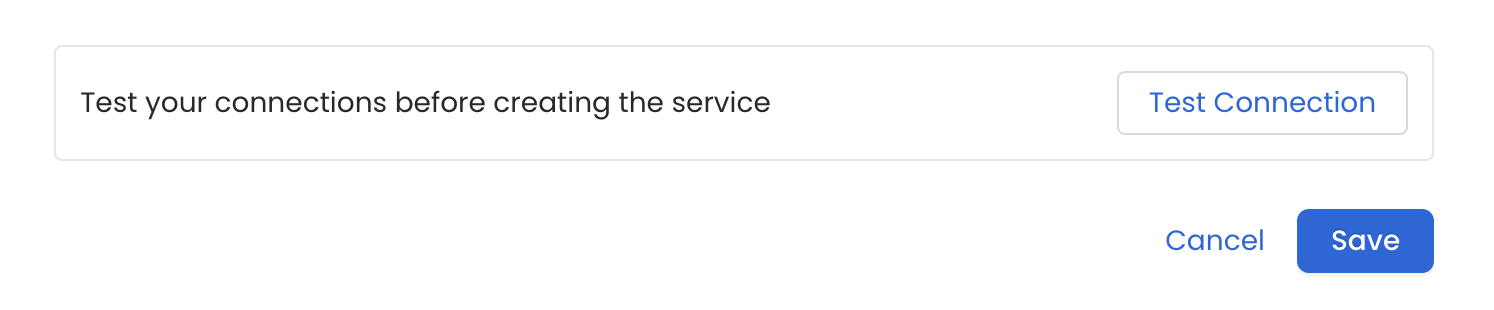
Test the connection and save the Service
7. Configure Metadata Ingestion
In this step we will configure the metadata ingestion pipeline, Please follow the instructions below
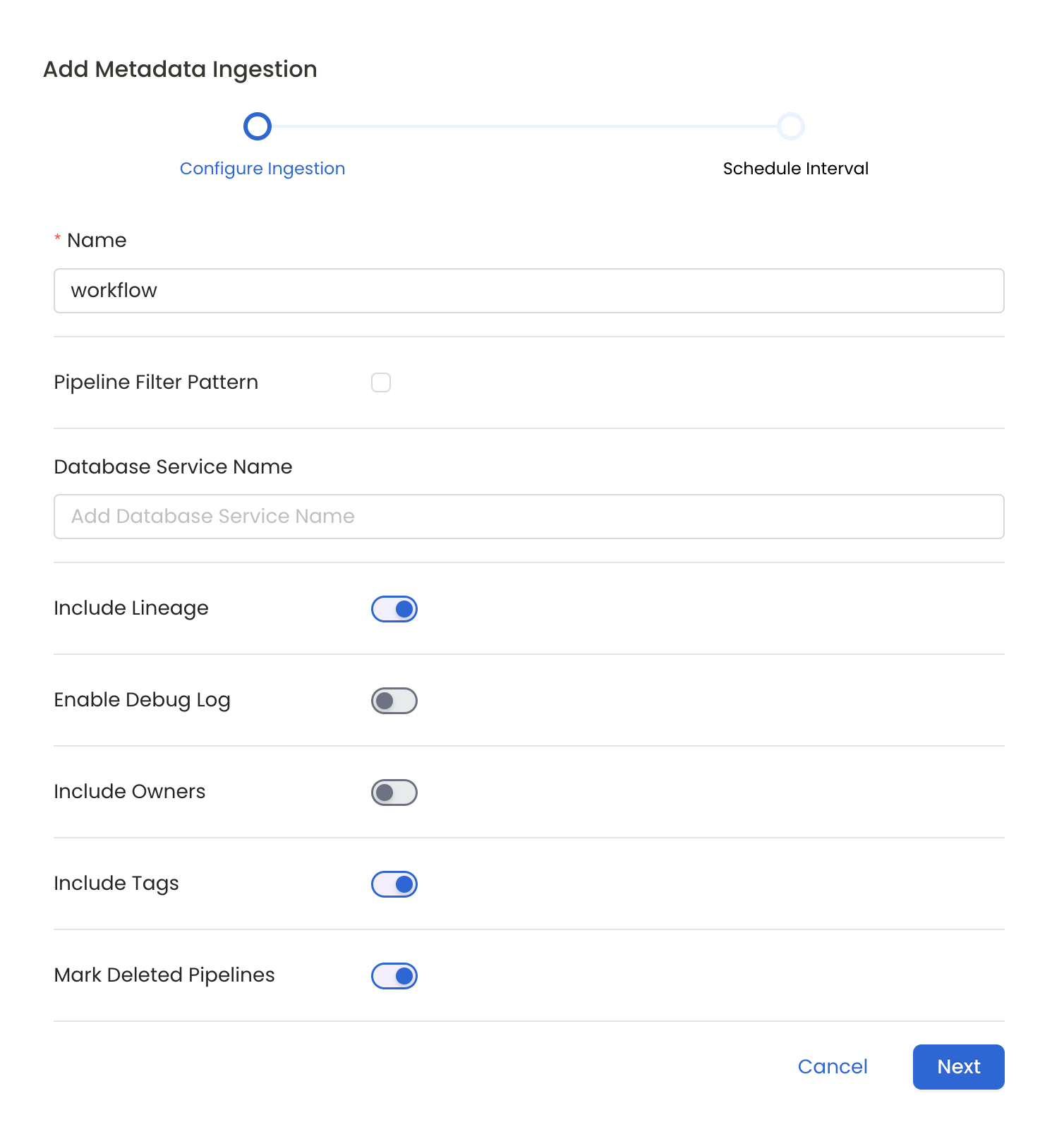
Configure Metadata Ingestion Page
Metadata Ingestion Options
- Name: This field refers to the name of ingestion pipeline, you can customize the name or use the generated name.
- Pipeline Filter Pattern (Optional): Use to pipeline filter patterns to control whether or not to include pipeline as part of metadata ingestion.
- Include: Explicitly include pipeline by adding a list of comma-separated regular expressions to the Include field. OpenMetadata will include all pipeline with names matching one or more of the supplied regular expressions. All other schemas will be excluded.
- Exclude: Explicitly exclude pipeline by adding a list of comma-separated regular expressions to the Exclude field. OpenMetadata will exclude all pipeline with names matching one or more of the supplied regular expressions. All other schemas will be included.
- Include lineage (toggle): Set the Include lineage toggle to control whether to include lineage between pipelines and data sources as part of metadata ingestion.
- Enable Debug Log (toggle): Set the Enable Debug Log toggle to set the default log level to debug.
- Mark Deleted Pipelines (toggle): Set the Mark Deleted Pipelines toggle to flag pipelines as soft-deleted if they are not present anymore in the source system.
8. Schedule the Ingestion and Deploy
Scheduling can be set up at an hourly, daily, weekly, or manual cadence. The timezone is in UTC. Select a Start Date to schedule for ingestion. It is optional to add an End Date.
Review your configuration settings. If they match what you intended, click Deploy to create the service and schedule metadata ingestion.
If something doesn't look right, click the Back button to return to the appropriate step and change the settings as needed.
After configuring the workflow, you can click on Deploy to create the pipeline.
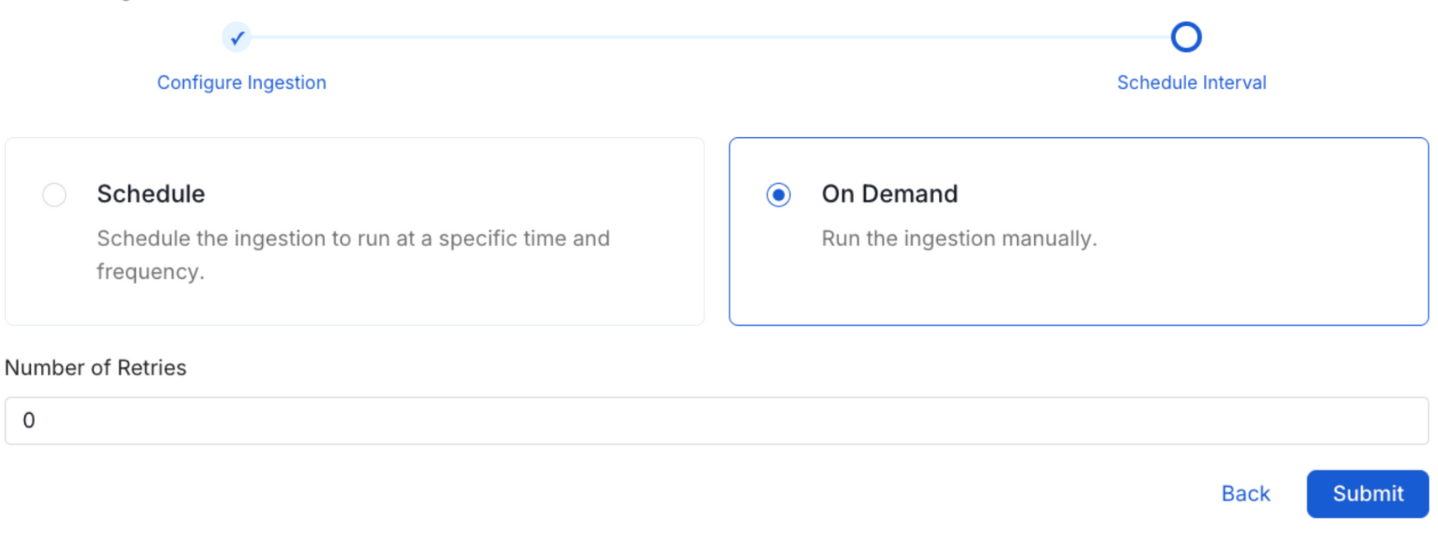
Schedule the Ingestion Pipeline and Deploy