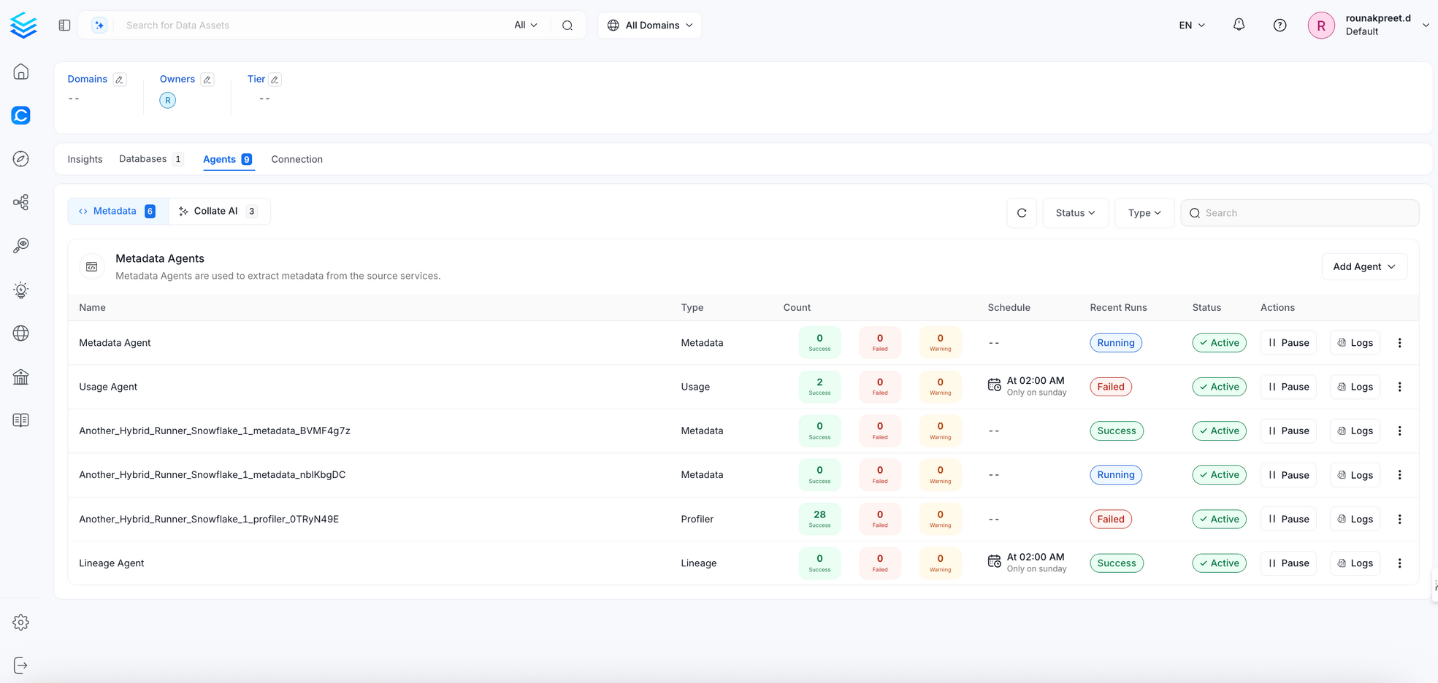Salesforce
PRODIn this section, we provide guides and references to use the Salesforce connector.
Configure and schedule Salesforce metadata and profiler workflows from the OpenMetadata UI:
Ingestion Deployment
To run the Ingestion via the UI you'll need to use the OpenMetadata Ingestion Container, which comes shipped with custom Airflow plugins to handle the workflow deployment. If you want to install it manually in an already existing Airflow host, you can follow this guide.
If you don't want to use the OpenMetadata Ingestion container to configure the workflows via the UI, then you can check the following docs to run the Ingestion Framework in any orchestrator externally.
Run Connectors from the OpenMetadata UI
Learn how to manage your deployment to run connectors from the UIRun the Connector Externally
Get the YAML to run the ingestion externallyExternal Schedulers
Get more information about running the Ingestion Framework ExternallyRequirements
These are the permissions you will require to fetch the metadata from Salesforce.
- API Access: You must have the API Enabled permission in your Salesforce organization.
- Object Permissions: You must have read access to the Salesforce objects that you want to ingest.
Metadata Ingestion
1. Visit the Services Page
Click Settings in the side navigation bar and then Services.
The first step is to ingest the metadata from your sources. To do that, you first need to create a Service connection first.
This Service will be the bridge between OpenMetadata and your source system.
Once a Service is created, it can be used to configure your ingestion workflows.

Select your Service Type and Add a New Service

Add a new Service from the Services page
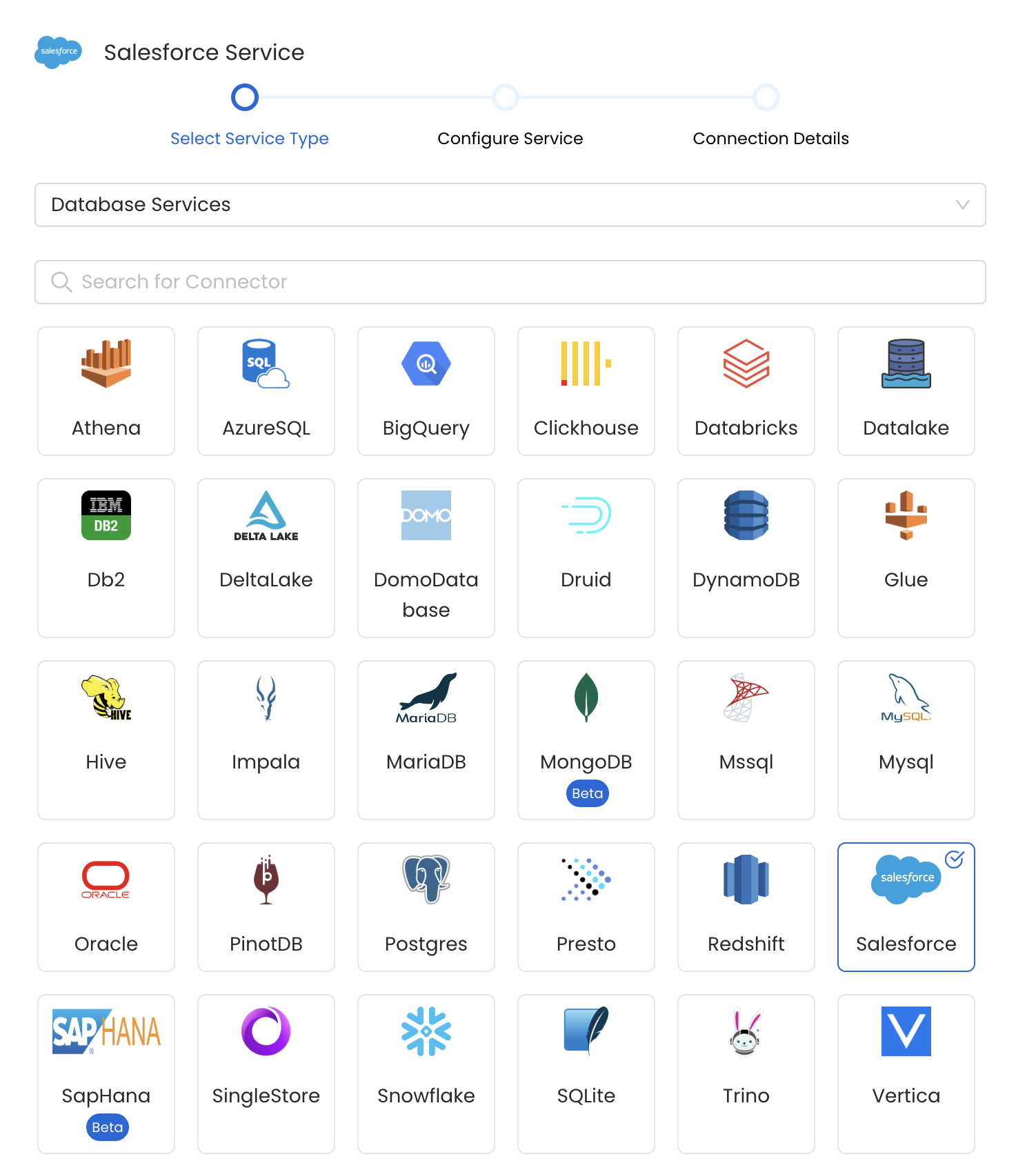
Select your Service from the list
4. Name and Describe your Service
Provide a name and description for your Service.
Service Name
OpenMetadata uniquely identifies Services by their Service Name. Provide a name that distinguishes your deployment from other Services, including the other Salesforce Services that you might be ingesting metadata from.
Note that when the name is set, it cannot be changed.
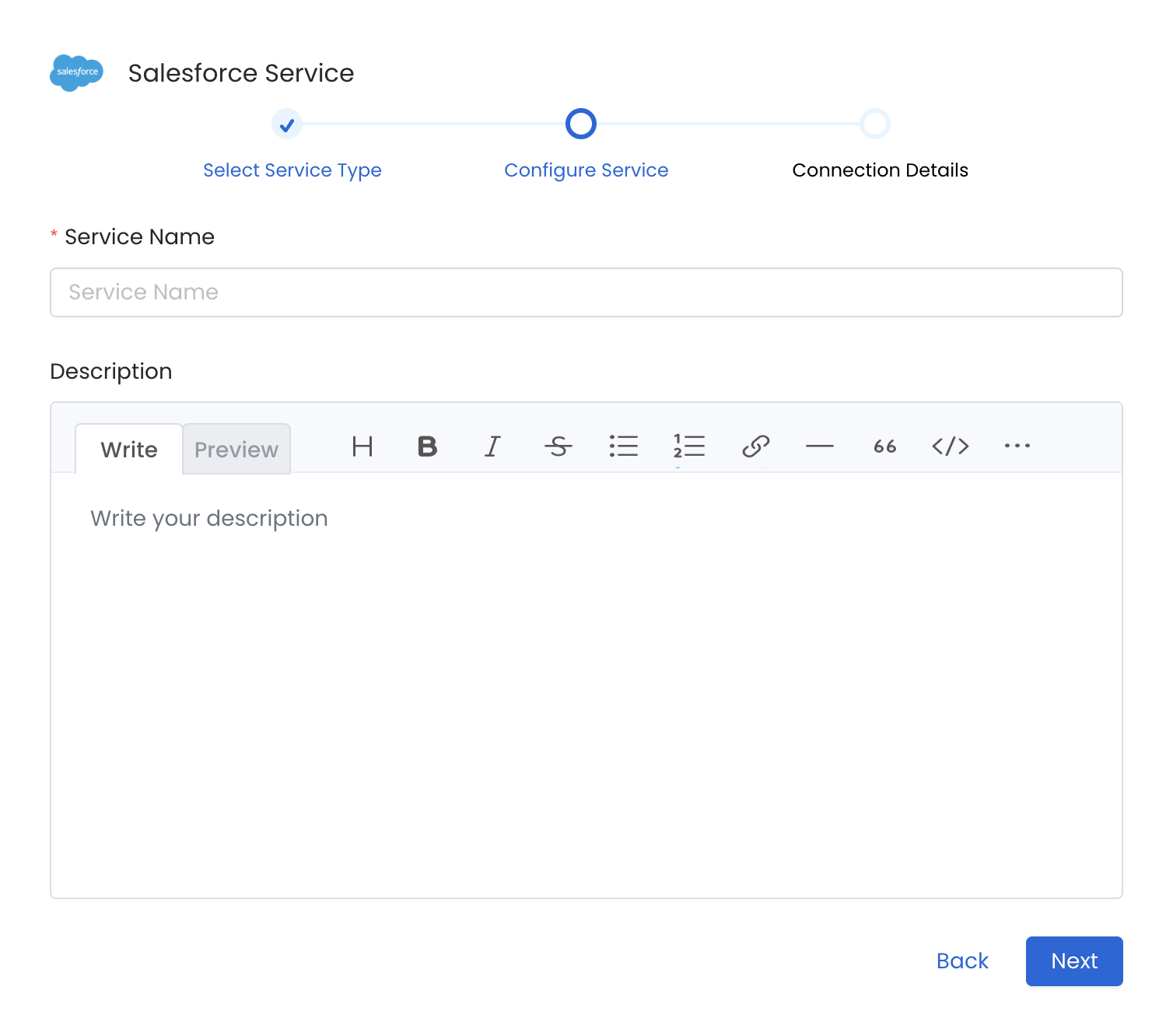
Provide a Name and description for your Service
5. Configure the Service Connection
In this step, we will configure the connection settings required for Salesforce.
Please follow the instructions below to properly configure the Service to read from your sources. You will also find helper documentation on the right-hand side panel in the UI.
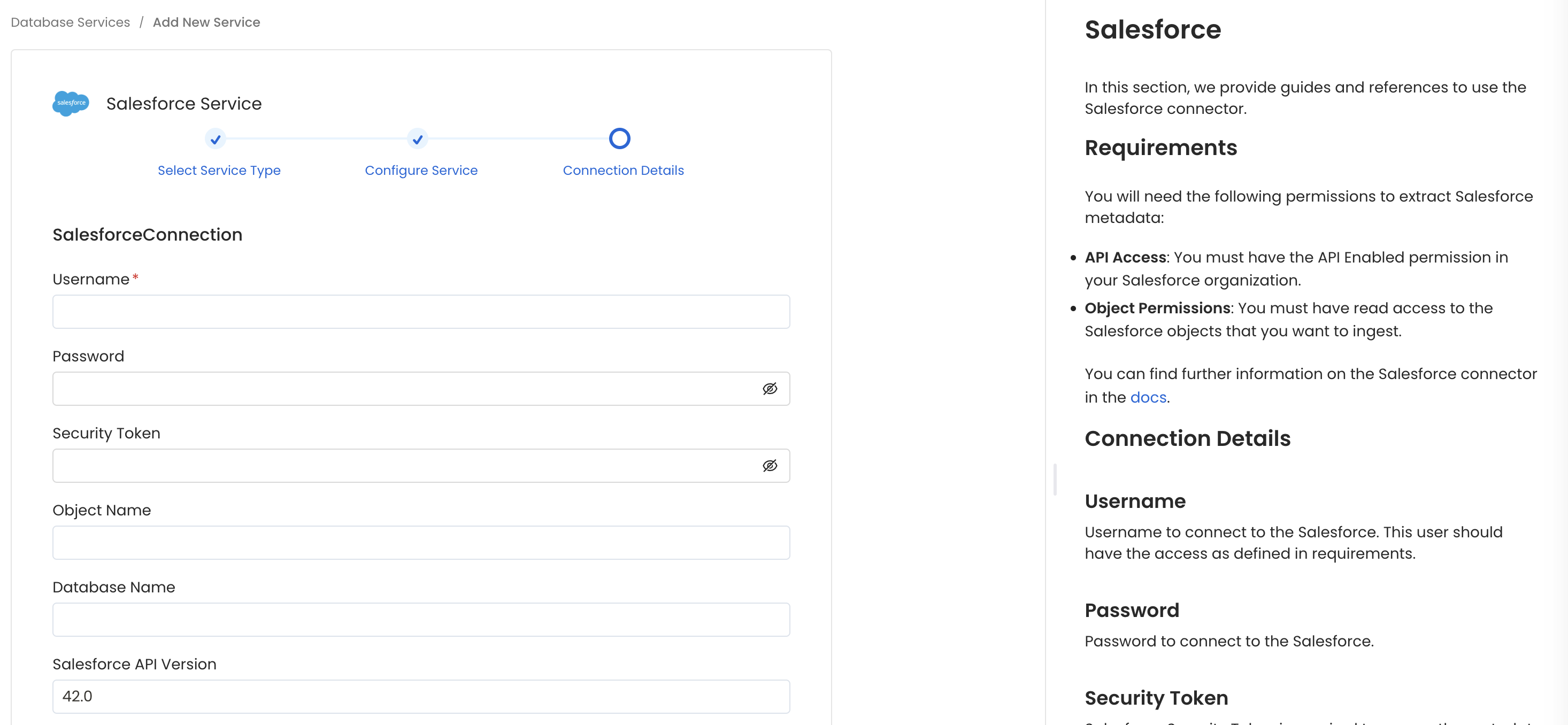
Configure the Service connection by filling the form
Connection Details
Username: Username to connect to the Salesforce. This user should have the access as defined in requirements.
Password: Password to connect to Salesforce.
Consumer Key: Salesforce Consumer Key for OAuth 2.0 authentication. This is obtained from your Salesforce Connected App configuration.
Consumer Secret: Salesforce Consumer Secret for OAuth 2.0 authentication. This is obtained from your Salesforce Connected App configuration.
Security Token: Salesforce Security Token is required to access the metadata through APIs. You can checkout this doc on how to get the security token.
Organization ID: Salesforce Organization ID is the unique identifier for your Salesforce identity. You can check out this doc on how to get the your Salesforce Organization ID.
Note: You need to provide
15digit organization id in this section. for e.g.00DIB000004nDEq, which you can find by following the steps mentioned in above doc (Salesforce dashboard->Setup->Company Profile->Company Information->Salesforce.com Organization Id).Note: If you want to access salesforce metadata without token(only by using organization id), you will need to setup your ip in trusted ip ranges. You can go (
Salesforce dashboard->Setup->Security->Network Access->Trusted IP Ranges) to configure this. You can check here to configure your ip in trusted ip ranges.Salesforce Object Name: Specify the Salesforce Object Name in case you want to ingest a specific object. If left blank, we will ingest all the Objects.
Salesforce API Version: Follow the steps mentioned here to get the API version. Enter the numerical value in the field, For example
42.0.Salesforce Domain: Specify the Salesforce domain (subdomain only) to use for authentication. This field accepts only the domain prefix, not the full URL.
Common values:
login(default) - For production instances (resolves tohttps://login.salesforce.com)test- For sandbox instances (resolves tohttps://test.salesforce.com)
For Salesforce My Domain: Enter your full custom domain prefix, including all subdomain components (such as
.my,.sandbox.my, etc.), but without.salesforce.com.Examples:
- If your My Domain URL is
https://mycompany.my.salesforce.com, enter:mycompany.my - If your sandbox My Domain URL is
https://mycompany--uat.sandbox.my.salesforce.com, enter:mycompany--uat.sandbox.my - If your URL is
https://example-dot-com--uat.sandbox.my.salesforce.com, enter:example-dot-com--uat.sandbox.my
Important: Do NOT enter the full URL or include
.salesforce.com. Only enter the subdomain prefix as shown in the examples above.
SSL Configuration
In order to integrate SSL in the Metadata Ingestion Config, the user will have to add the SSL config under sslConfig which is placed in the source.
Advanced Configuration
Database Services have an Advanced Configuration section, where you can pass extra arguments to the connector and, if needed, change the connection Scheme.
This would only be required to handle advanced connectivity scenarios or customizations.
- Connection Options (Optional): Enter the details for any additional connection options that can be sent to database during the connection. These details must be added as Key-Value pairs.
- Connection Arguments (Optional): Enter the details for any additional connection arguments such as security or protocol configs that can be sent during the connection. These details must be added as Key-Value pairs.
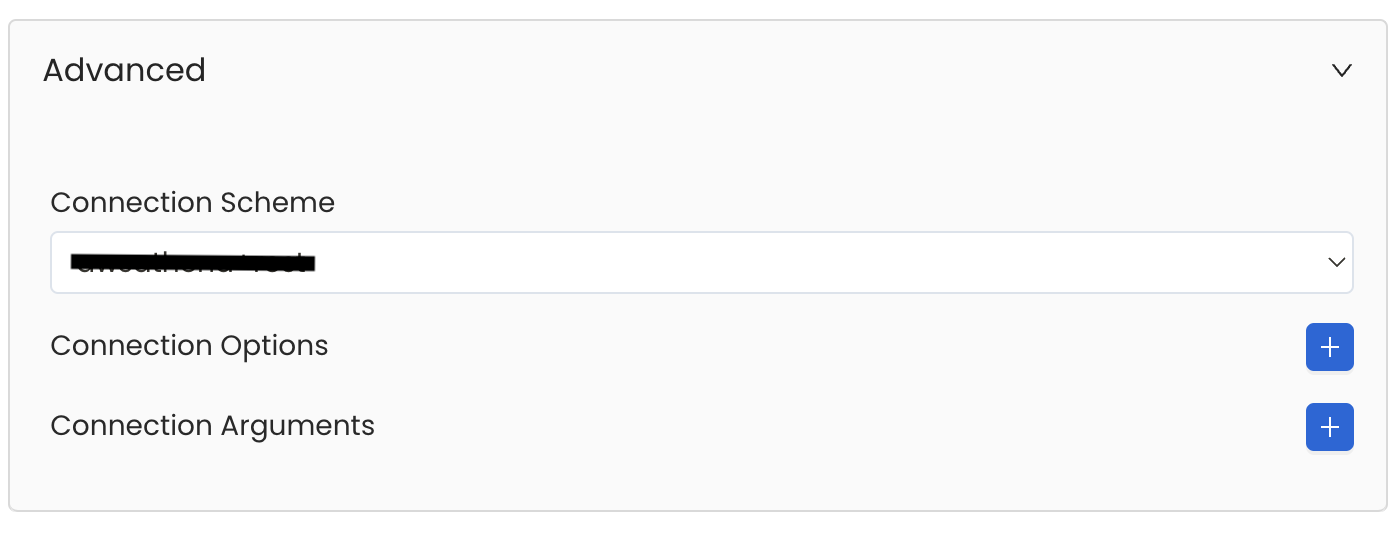
Advanced Configuration
6. Test the Connection
Once the credentials have been added, click on Test Connection and Save the changes.
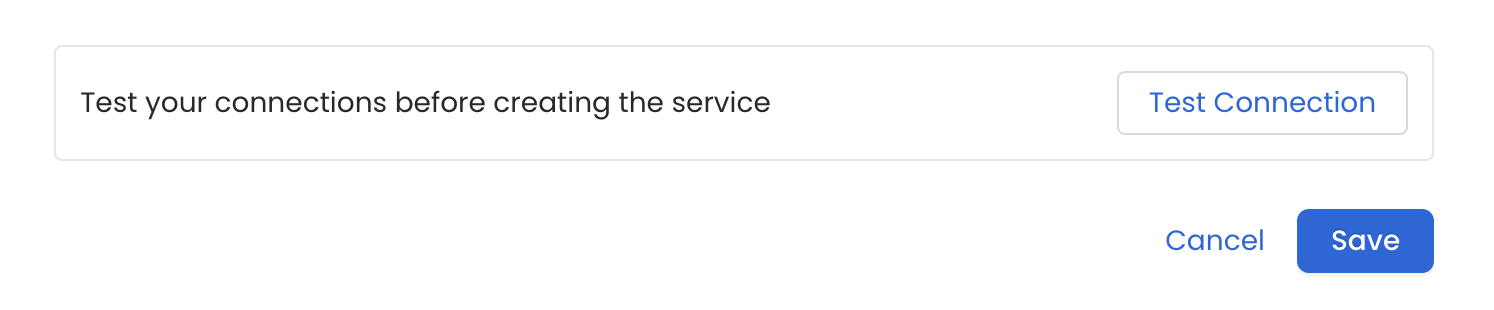
Test the connection and save the Service
7. Configure Metadata Ingestion
In this step we will configure the metadata ingestion pipeline, Please follow the instructions below
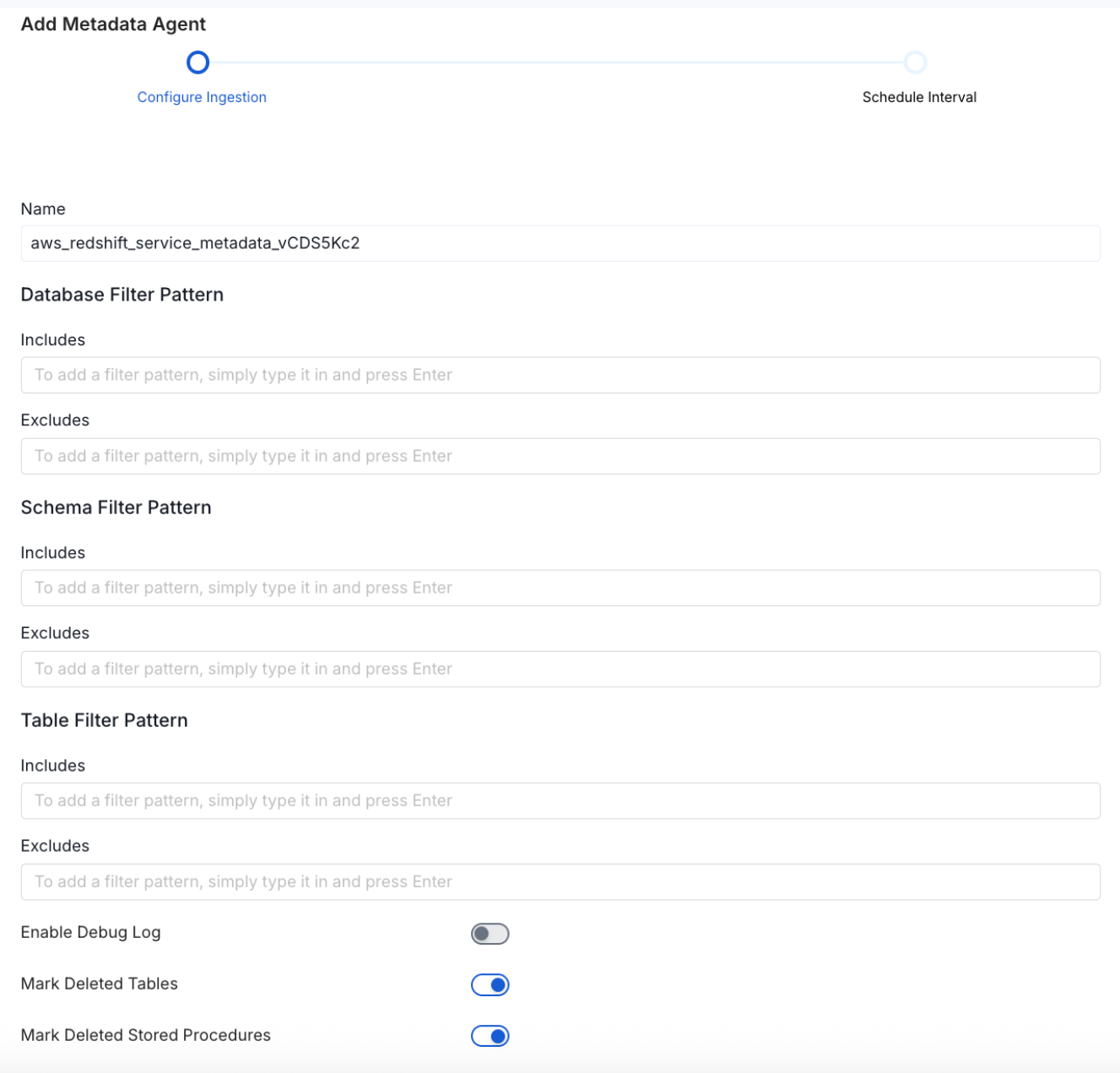
Configure Metadata Ingestion Page - 1
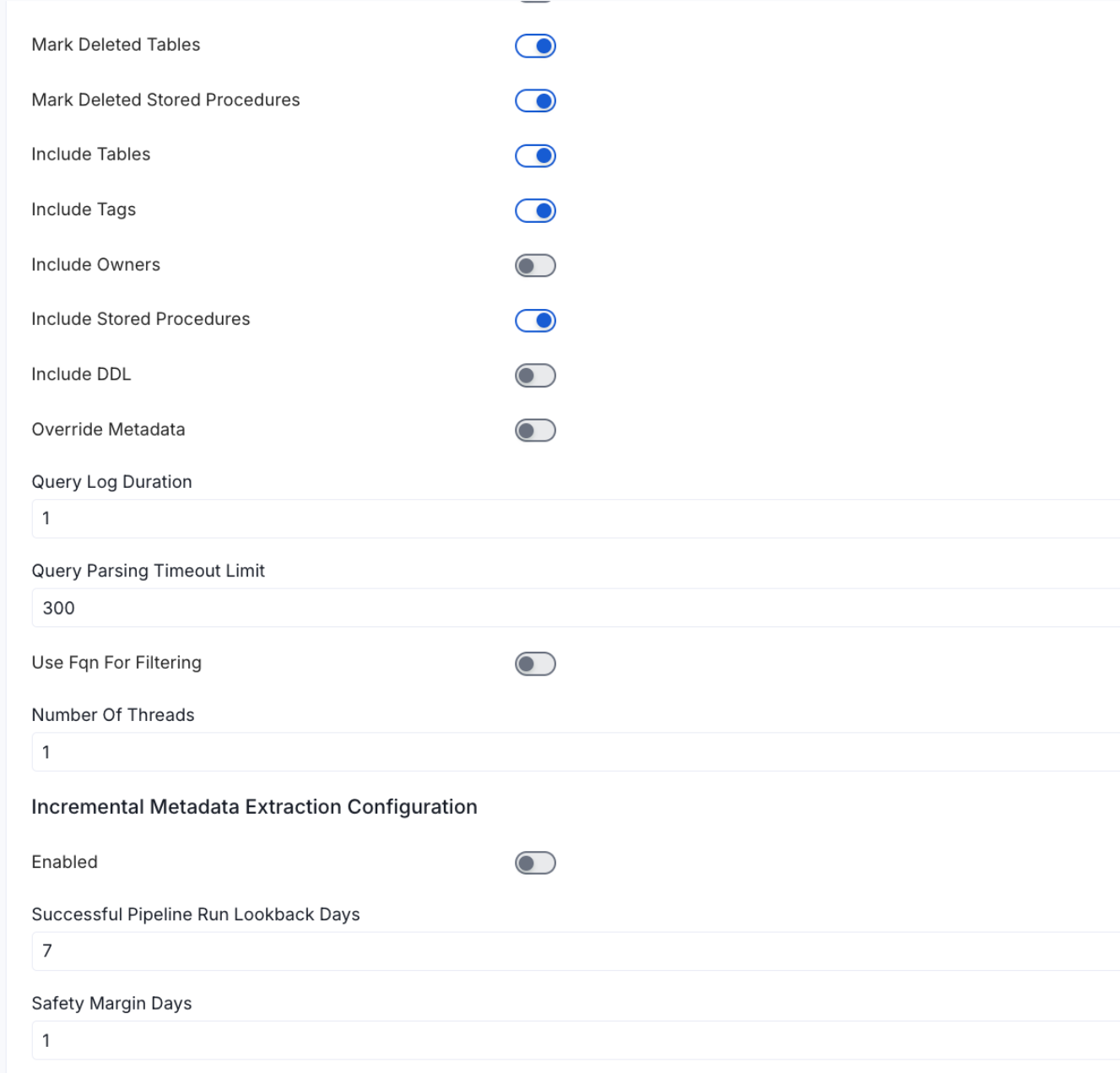
Configure Metadata Ingestion Page - 2
Metadata Ingestion Options
If the owner's name is openmetadata, you need to enter openmetadata@domain.com in the name section of add team/user form, click here for more info.
Name: This field refers to the name of ingestion pipeline, you can customize the name or use the generated name.
Database Filter Pattern (Optional): Use to database filter patterns to control whether or not to include database as part of metadata ingestion.
- Include: Explicitly include databases by adding a list of comma-separated regular expressions to the Include field. OpenMetadata will include all databases with names matching one or more of the supplied regular expressions. All other databases will be excluded.
- Exclude: Explicitly exclude databases by adding a list of comma-separated regular expressions to the Exclude field. OpenMetadata will exclude all databases with names matching one or more of the supplied regular expressions. All other databases will be included.
Schema Filter Pattern (Optional): Use to schema filter patterns to control whether to include schemas as part of metadata ingestion.
- Include: Explicitly include schemas by adding a list of comma-separated regular expressions to the Include field. OpenMetadata will include all schemas with names matching one or more of the supplied regular expressions. All other schemas will be excluded.
- Exclude: Explicitly exclude schemas by adding a list of comma-separated regular expressions to the Exclude field. OpenMetadata will exclude all schemas with names matching one or more of the supplied regular expressions. All other schemas will be included.
Table Filter Pattern (Optional): Use to table filter patterns to control whether to include tables as part of metadata ingestion.
- Include: Explicitly include tables by adding a list of comma-separated regular expressions to the Include field. OpenMetadata will include all tables with names matching one or more of the supplied regular expressions. All other tables will be excluded.
- Exclude: Explicitly exclude tables by adding a list of comma-separated regular expressions to the Exclude field. OpenMetadata will exclude all tables with names matching one or more of the supplied regular expressions. All other tables will be included.
Enable Debug Log (toggle): Set the Enable Debug Log toggle to set the default log level to debug.
Mark Deleted Tables (toggle): Set the Mark Deleted Tables toggle to flag tables as soft-deleted if they are not present anymore in the source system.
Mark Deleted Tables from Filter Only (toggle): Set the Mark Deleted Tables from Filter Only toggle to flag tables as soft-deleted if they are not present anymore within the filtered schema or database only. This flag is useful when you have more than one ingestion pipelines. For example if you have a schema
includeTables (toggle): Optional configuration to turn off fetching metadata for tables.
includeViews (toggle): Set the Include views toggle to control whether to include views as part of metadata ingestion.
includeTags (toggle): Set the 'Include Tags' toggle to control whether to include tags as part of metadata ingestion.
includeOwners (toggle): Set the 'Include Owners' toggle to control whether to include owners to the ingested entity if the owner email matches with a user stored in the OM server as part of metadata ingestion. If the ingested entity already exists and has an owner, the owner will not be overwritten.
includeStoredProcedures (toggle): Optional configuration to toggle the Stored Procedures ingestion.
includeDDL (toggle): Optional configuration to toggle the DDL Statements ingestion.
queryLogDuration (Optional): Configuration to tune how far we want to look back in query logs to process Stored Procedures results.
queryParsingTimeoutLimit (Optional): Configuration to set the timeout for parsing the query in seconds.
useFqnForFiltering (toggle): Regex will be applied on fully qualified name (e.g service_name.db_name.schema_name.table_name) instead of raw name (e.g. table_name).
Incremental (Beta): Use Incremental Metadata Extraction after the first execution. This is done by getting the changed tables instead of all of them. Only Available for BigQuery, Redshift and Snowflake
- Enabled: If
True, enables Metadata Extraction to be Incremental. - lookback Days: Number of days to search back for a successful pipeline run. The timestamp of the last found successful pipeline run will be used as a base to search for updated entities.
- Safety Margin Days: Number of days to add to the last successful pipeline run timestamp to search for updated entities.
- Enabled: If
Threads (Beta): Use a Multithread approach for Metadata Extraction. You can define here the number of threads you would like to run concurrently. For further information please check the documentation on Metadata Ingestion - Multithreading
Note that the right-hand side panel in the OpenMetadata UI will also share useful documentation when configuring the ingestion.
8. Schedule the Ingestion and Deploy
Scheduling can be set up at an hourly, daily, weekly, or manual cadence. The timezone is in UTC. Select a Start Date to schedule for ingestion. It is optional to add an End Date.
Review your configuration settings. If they match what you intended, click Deploy to create the service and schedule metadata ingestion.
If something doesn't look right, click the Back button to return to the appropriate step and change the settings as needed.
After configuring the workflow, you can click on Deploy to create the pipeline.
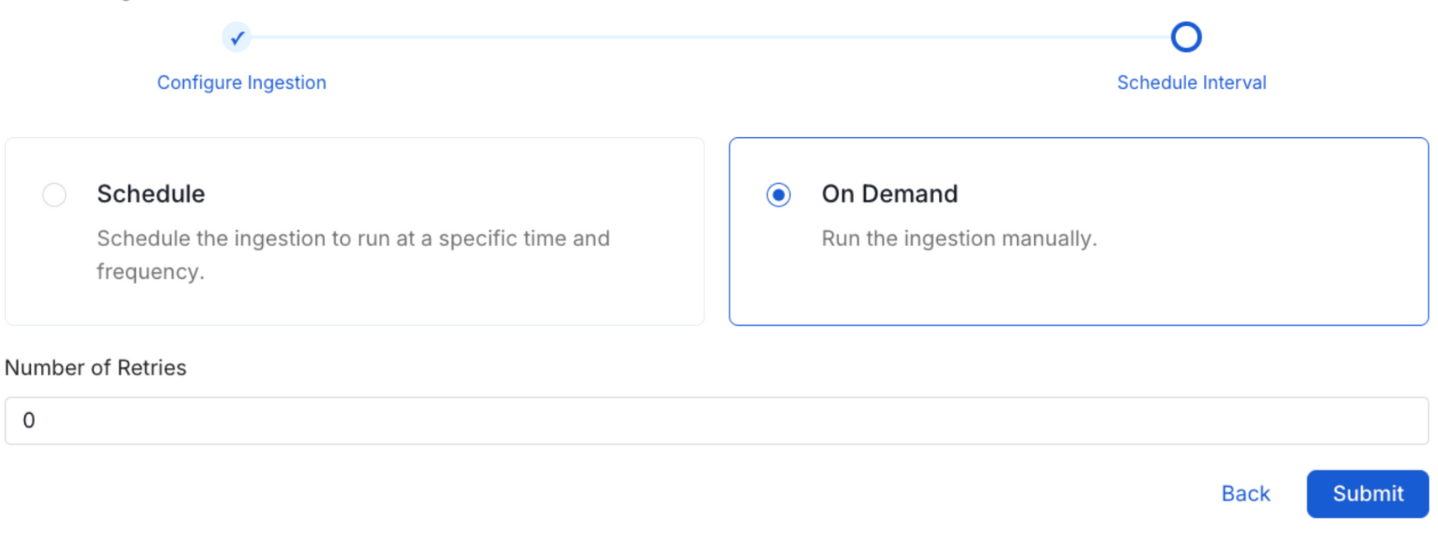
Schedule the Ingestion Pipeline and Deploy
Securing Salesforce Connection with SSL in OpenMetadata
To establish secure connections between OpenMetadata and Salesforce, navigate to the Advanced Config section. Here, you can provide the CA certificate used for SSL validation by specifying the caCertificate. Alternatively, if both client and server require mutual authentication, you'll need to use all three parameters: ssl_key, ssl_cert, and ssl_ca. In this case, ssl_cert is used for the client’s SSL certificate, ssl_key for the private key associated with the SSL certificate, and ssl_ca for the CA certificate to validate the server’s certificate.
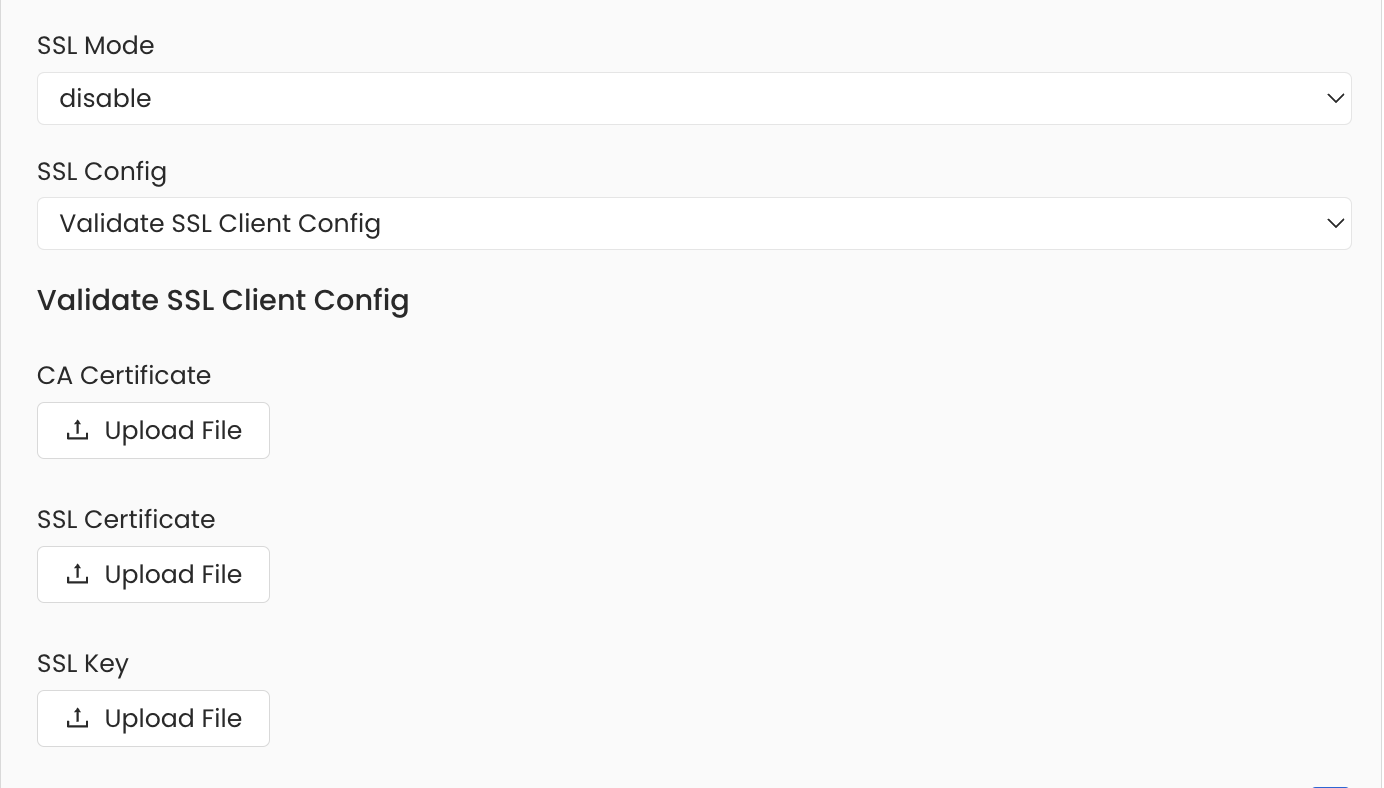
SSL Configuration
Troubleshooting
Workflow Deployment Error
If there were any errors during the workflow deployment process, the Ingestion Pipeline Entity will still be created, but no workflow will be present in the Ingestion container.
- You can then Edit the Ingestion Pipeline and Deploy it again.
- From the Connection tab, you can also Edit the Service if needed.
Connector Debug Troubleshooting
This section provides instructions to help resolve common issues encountered during connector setup and metadata ingestion in OpenMetadata. Below are some of the most frequently observed troubleshooting scenarios.
How to Enable Debug Logging for Any Ingestion
To enable debug logging for any ingestion workflow in OpenMetadata:
Navigate to Services Go to Settings > Services > Service Type (e.g., Database) in the OpenMetadata UI.
Select a Service Choose the specific service for which you want to enable debug logging.
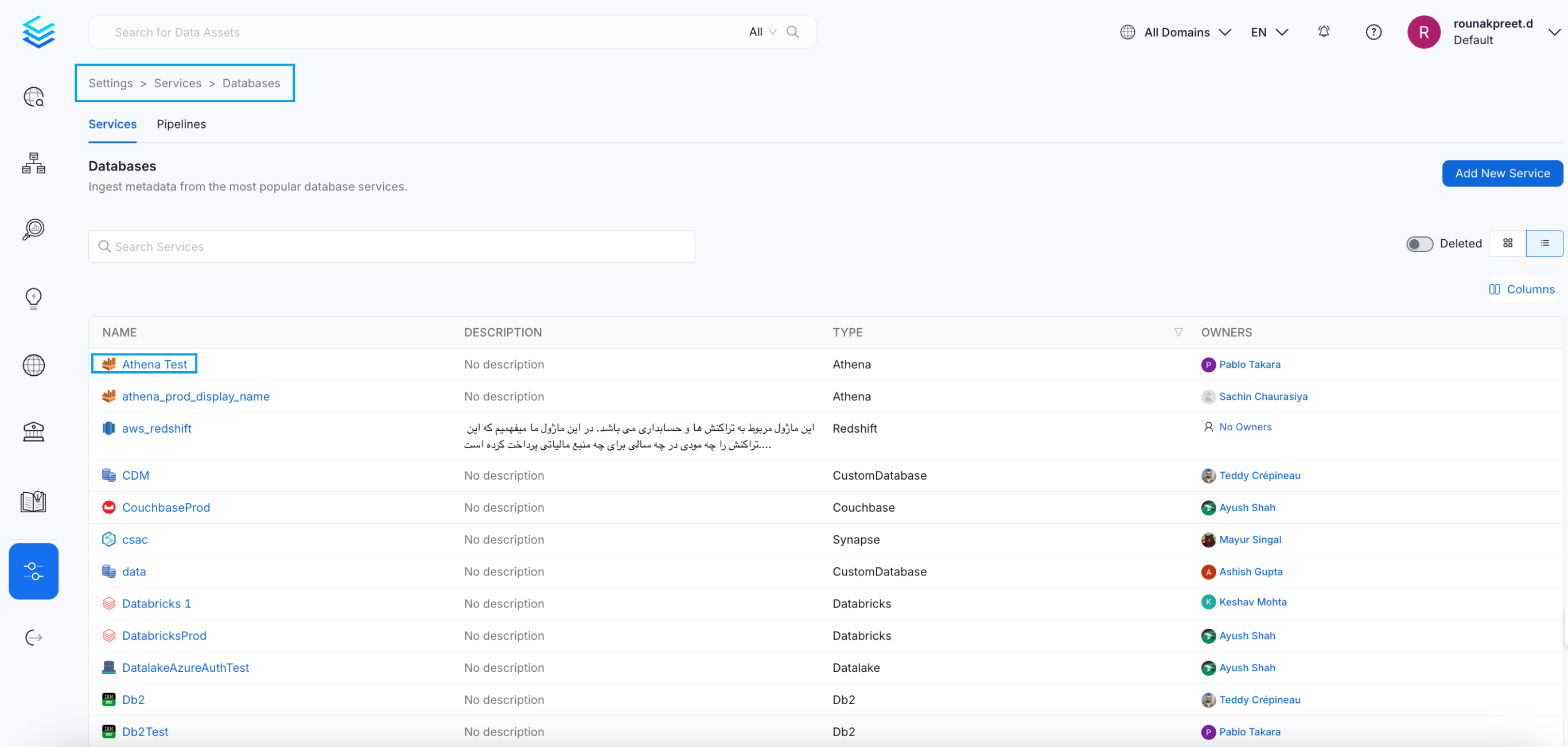
Select a Service
- Access Ingestion Tab Go to the Ingestion tab and click the three-dot menu on the right-hand side of the ingestion type, and select Edit.
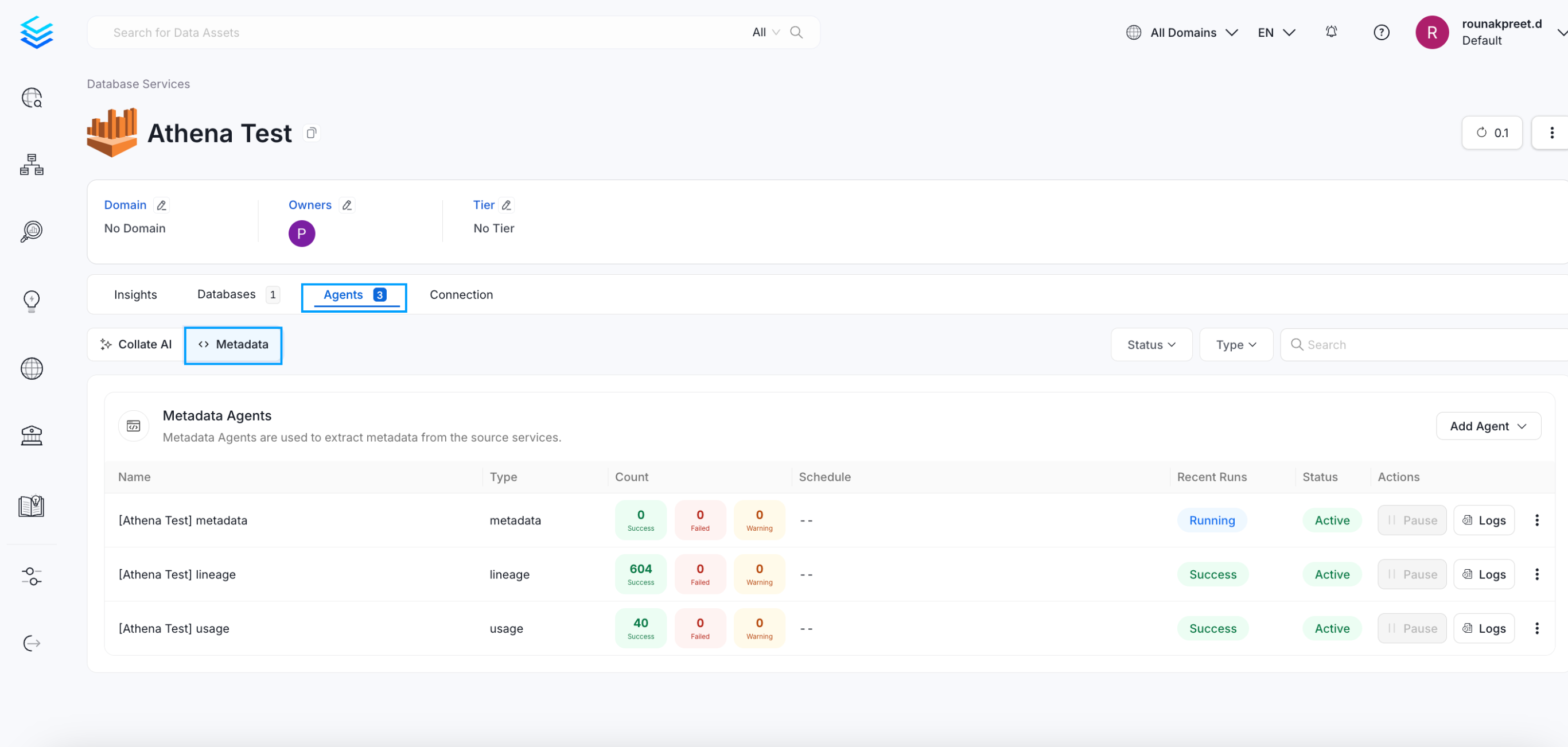
Access Agents Tab
- Enable Debug Logging In the configuration dialog, enable the Debug Log option and click Next.
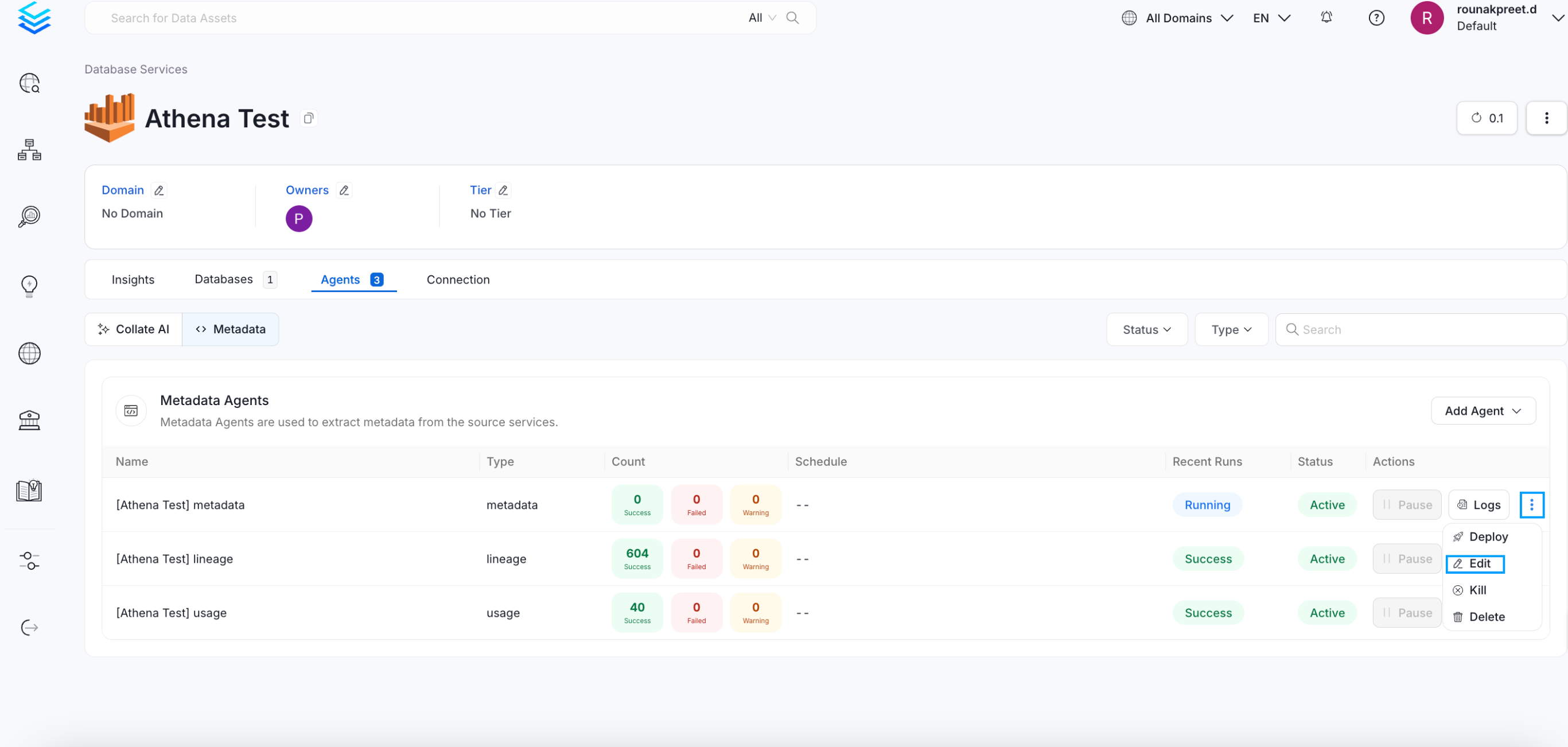
Enable Debug Logging
- Schedule and Submit Configure the schedule if needed and click Submit to apply the changes.
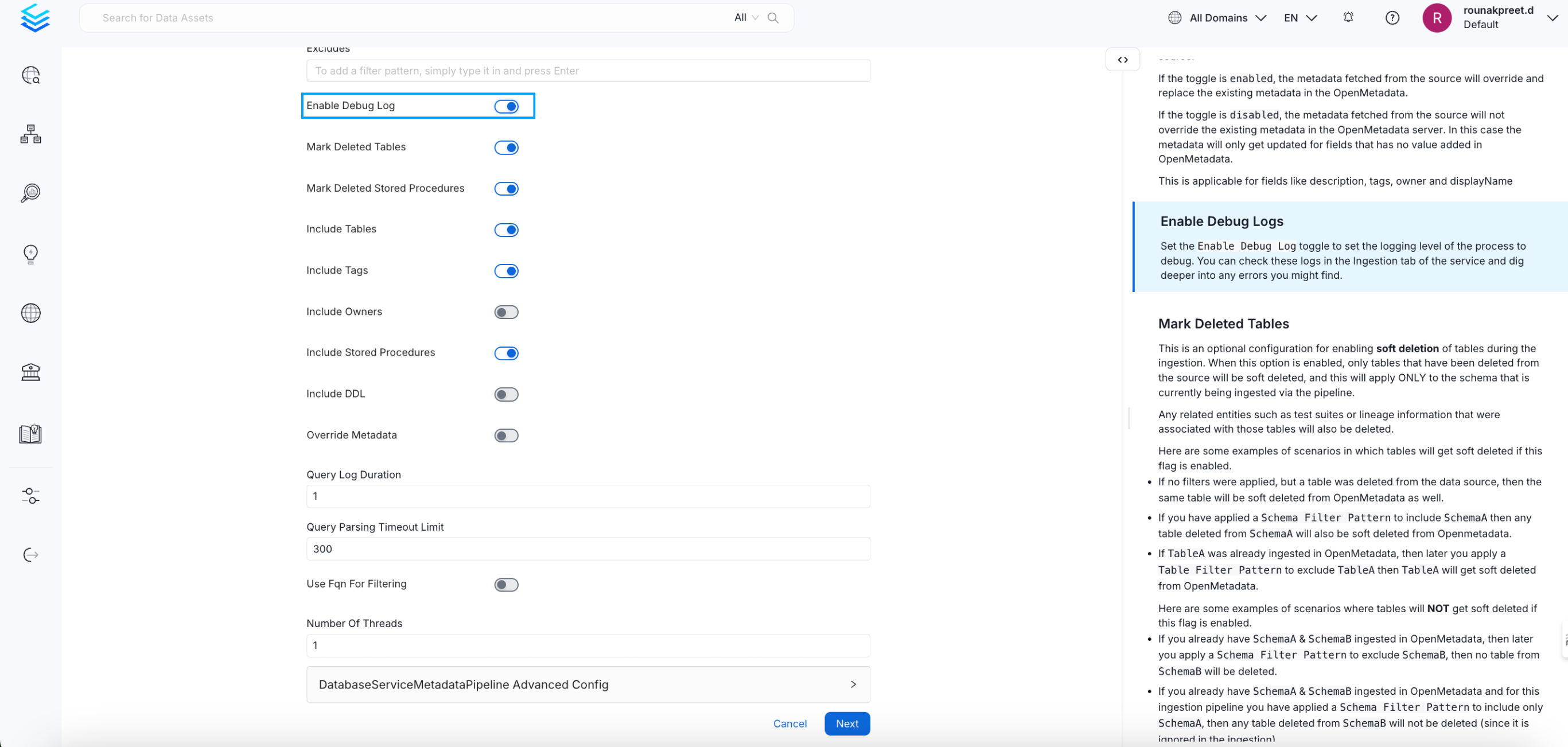
Schedule and Submit
Permission Issues
If you encounter permission-related errors during connector setup or metadata ingestion, ensure that all the prerequisites and access configurations specified for each connector are properly implemented. Refer to the connector-specific documentation to verify the required permissions.